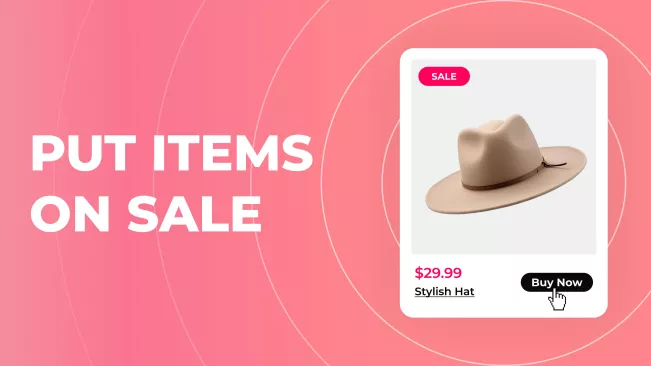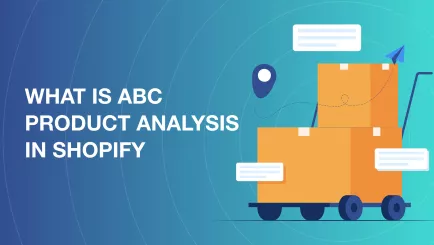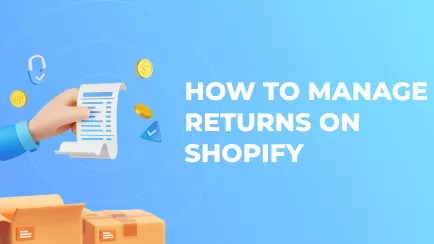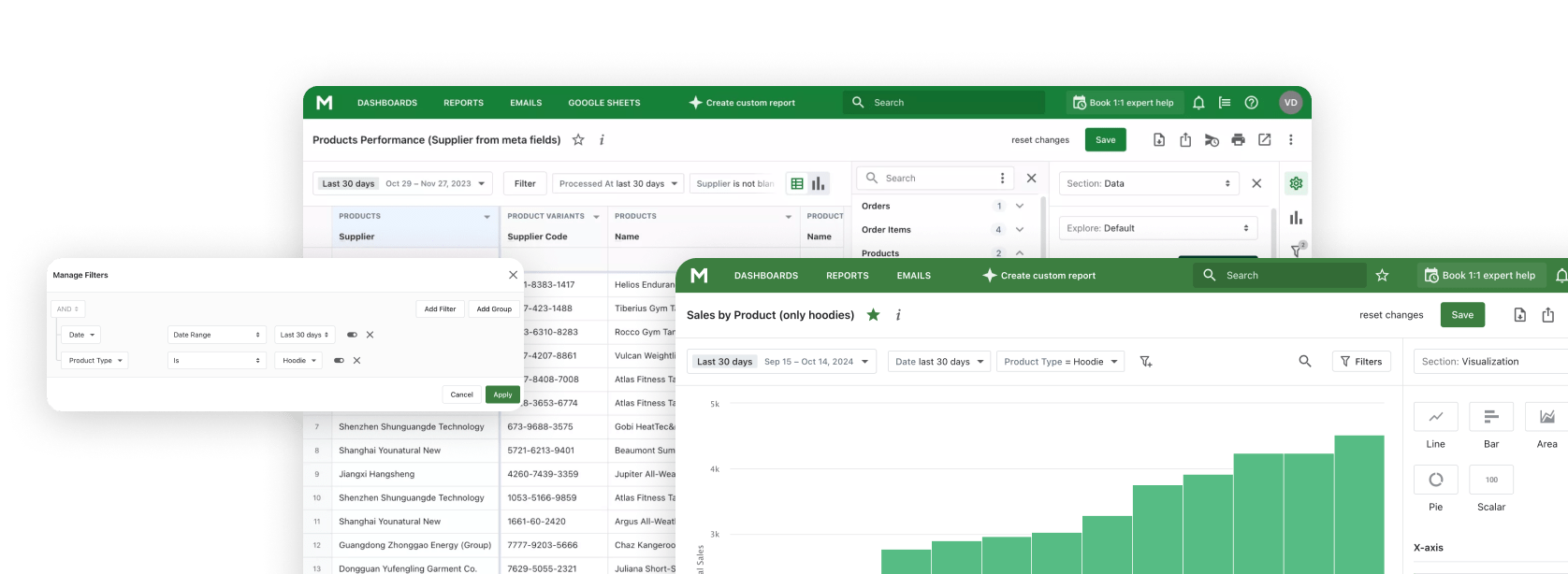Sales on Shopify are one of the best ways to create engagement. They can help you sell slow-going items, promote new arrivals, or bring attention to your store. Discounts are mostly profitable for any store. You just need to know how to run a sale on Shopify and do it efficiently. Today, we will discuss how to put items on sale on Shopify. There will be instructions, tips, and FAQs, so let’s dive in!
Shopify Reports can provide insights into which discounted items are driving the most sales, allowing you to refine your strategies and maximize profits during promotions.
How to Put Something on Sale on Shopify?
A sale on Shopify is simply a reduced price on an item. Different sales have different conditions. Some are only up in a certain season, while others discount slow-going or unpopular products. There is even a practice of random discounts, but we’ll discuss them later. The core is the same – you lower the price to entice customers. So, how to do a sale on Shopify? The process is simple.
The process step by step
- Open your Shopify admin panel.
- Select the "Products" tab.
- Click on the item you want to discount.
- Scroll to the "Pricing" tab and change the item's current price.
- Save changes.
There is also a way to edit prices in bulk. To do so, you need to:
- Open your Shopify admin panel.
- Select the "Products" tab.
- Select all the items you want to discount via checkboxes on the side.
- Click "Bulk edit" on the right.
- Open the "Columns" tab and add a "Base Price" column if absent.
- Edit all prices.
- Save changes.
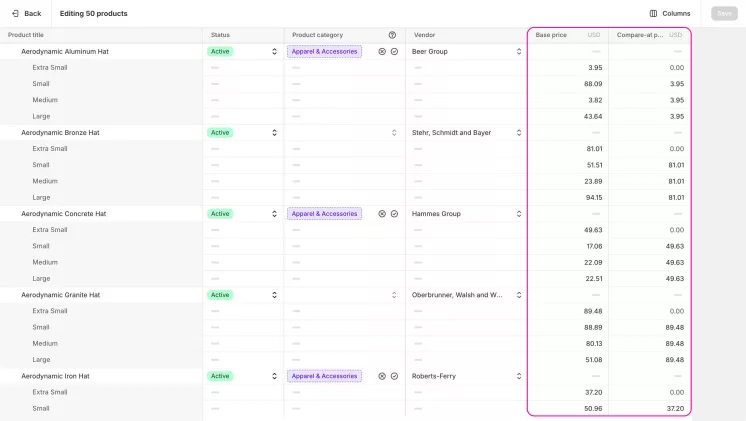
How to Show Sale Price on Shopify?
However, lowering the item's price won't help much if you want to throw a sale. Customers can’t track all the prices in all the shops, so they most likely won’t notice a change. To catch an eye, you need to show the difference. Customers can easily identify benefits when basic and discounted prices stand right before each other.
Luckily, you can show sale price on Shopify compared to base price using a built-in tool. Let’s examine how to get Shopify to show the sale price.
How to do it step by step
- Open your Shopify admin panel.
- Select the "Products" tab.
- Click on the item for which you want to showcase a discount price comparison.
- Scroll to the "Pricing" tab. There, you will see a "Compare-at price" field. Enter a discounted price there.
- If your item has variants, you must first select and open a variant for which you want to create a sale on Shopify. You can find a similar "Pricing" tab and "Compare-at price" field to edit there.
- Save changes.
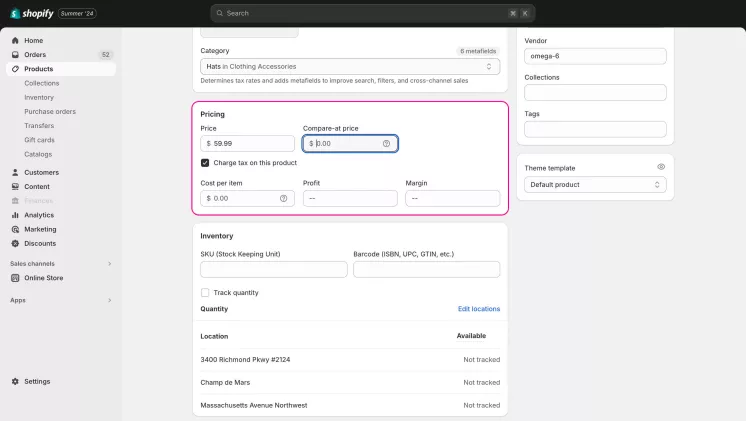
After this process, the item in question will display base and discounted prices. You can also set comparison prices for multiple items at once. Here is how to do it:
- Open your Shopify admin panel.
- Select the "Products" tab.
- Check all checkboxes of items you want to edit.
- Click "Bulk edit" on the right.
- Open the "Columns" tab and add a "Base Price" column and a "Compare-at price" column if they are absent.
- Edit needed prices.
- Save changes.
Explore related reports
Create a Shopify sale using collections
Now you know how to put an item on sale on Shopify. However, there is still much to discuss. For example, Shopify offers its users many useful tools that can help promote products. When you put items on Shopify on sale, you can use collections to promote that sale. Grouping enticing products helps to highlight them. Let’s see how to do it.
The process in steps
- Open your Shopify admin panel.
- Select the "Products" tab and the "Collections" submenu.
- Create a new collection by clicking the "Create Collection" button on the right.
Now, you have two choices: create a curated hand-filled collection or an automated one. A curated collection will help you more precisely promote items on sale in Shopify. You just need to choose the "Manual" collection type and add items by hand. To set up an automated collection, you need to do the following:
- In the collection creation menu, select an "Automated" collection type.
- Set a new condition. Products must match all conditions.
- Select "Compare-at price", then "is greater than", and "$0". This way, the collection will show all discounted items from the shop. You can change the condition to suit your needs.
- Save changes.
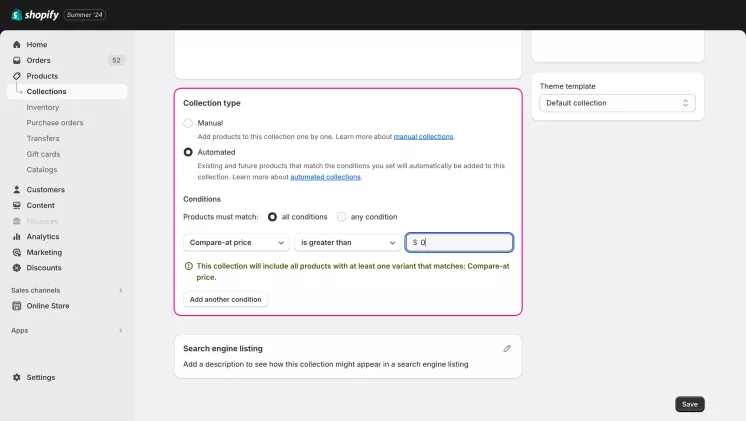
Let's Talk About How to Make a Sale on Shopify
We discussed how to put products on sale on Shopify and promote them through collections. However, you can’t just throw sales without rhyme or reason. Sales are a tool and should be used mindfully to return profit.
When sales are necessary?
There are certain times when sales will either perform best or can help turn a bad situation into a good one. Let’s go through all of them:
- Seasonal propositions. Any shop can have certain goods that perform best in specific seasons. For example, heaters sell best in winter. You can create a sale to promote relevant products or sell the remains from other seasons.
- New arrivals. When you add new products to your shop, you can run a sale for them. This move will certainly attract attention to new arrivals. Sometimes, it's enough to promote new items, even without ads.
- Celebrations. Shop’s anniversary, Christmas, or Black Friday is a good time to show discount prices on your Shopify product page. Customers often wander shops around different holidays. Sale can attract their attention to your particular shop.
- Slow periods. Periods when natural sales are slow down are perfect for events and discounts. They can create momentum and propel the store through a slow season.
- Recovering abandoned carts. You can add sale price in Shopify on items that customers abandon in their carts. Notify customers about this discount and many abandoned carts will turn into finished orders. 5% sale can be more than enough.
- Clearing excess. If you have products lying on shelves for months without much movement, put a Shopify sale price on them. It's better to sell them at any price than just let them decay in the warehouse.
Best practices and tips for creating sales
Aside from appropriate timing, there are other tips for creating successful sales. Here are five best practices for running sales:
- Notify customers. Even if you know how to have a sale on Shopify, customers can simply not notice it. You should always inform customers through internal banners, emails, ads, etc. This way, customers can prepare and buy more items than they would otherwise.
- Make sales comfortable. Showcasing Shopify sale price is not enough for customers’ comfort. Create separate collections with discounted items and give items special icons through third-party apps. Help buyers navigate your sale.
- Add some randomness. Don’t just go through the motions with identical sales on the same dates with the same discounts. Create unique events and change discounted product rotation. This way, your campaigns won’t go stale.
- Don’t be cheap. Sales like "-2% on everything" annoy people more than you think. Customers can see when merchants create sales to lure them into the checkout without giving them real benefits. Keep your reputation clean, and don’t offer discounts just for show.
- Create urgency. A big banner with the countdown to the end of the sale works miracles. Limited sales generate more orders than indefinite ones because people are afraid to miss out and act faster.
Summary
Sales are a powerful and diverse tool for product promotion. Shopify lets you easily change prices to create a sale and showcase new costs against old ones to show the benefits.
Shopify Sales Reports provide valuable insights into the performance of your sales campaigns, helping you evaluate which discounts and promotions drive the most revenue and engagement.
To create a successful sale, you must tie it to a beneficial event, such as the season or newly arrived products. Moreover, there are some tips to improve your sales, like notifying customers about sales so they won’t miss out.
Frequently Asked Questions About Shopify Sale
How to put an item on sale on Shopify?
To put an item on sale, you just need to change its price. To do so, first open your Shopify admin panel. On the left, select the "Products" tab. You will see a list of all your items, and you need to click on the one you want to put on sale. In the opened tab, scroll down to the "Pricing" tab. If the item has variants, you need to open a certain variant before that. Change the item's current price and save the changes.
If you want to show price differences, edit the "Compare-at price" field next to the base price instead. The base price should remain untouched. When you save the changes, the item card will display the new price compared to the old one.
How to Create a Sale on Shopify?
Lowering prices is not the only component of a sale. You need to create an event. Tie your sale to a celebration, season, or certain event and notify customers about it. Set up a banner that will tell visitors that you are having a sale. Create a collection with all discounted items inside. This way, the sale will be an event and will entice customers to participate.
How can Mipler help you achieve efficiency?
Mipler can help you create successful sales by providing data and management tools. Sales can’t be created randomly. Otherwise, they will be useless or even cause more losses than revenue.
How do you know when it's appropriate to create a sale? Analyze your store, that’s how! Use our app to manage your inventory, identify weak items to boost their sales through discounts, or find popular ones to capitalize on. The Shopify Dashboard will help you keep track of your campaigns. Data is key, and we can help you gather and use it comfortably.
How to cancel the sale on Shopify?
You must change the price and delete the "Compare-at price" value. To do so, you must open your Shopify admin panel. Click on the "Products" tab on the left. You will see a list of all your items, and you need to click on the one currently on sale. In the opened tab, scroll down to the "Pricing" tab. If the item has variants, you need to open a certain variant before that. Change the item's current price and clear the "Compare-at price" field next to it. Save changes.
How to add a sale badge to a product on Shopify?
You need to change your theme’s code. Many third-party apps add this functionality without forcing you to manually edit code. However, there is no built-in fast solution for badges.
Can you schedule a sale on Shopify?
No, basic Shopify tools don’t include scheduling. However, third-party apps provide this functionality, as well as automatic price editing and more.