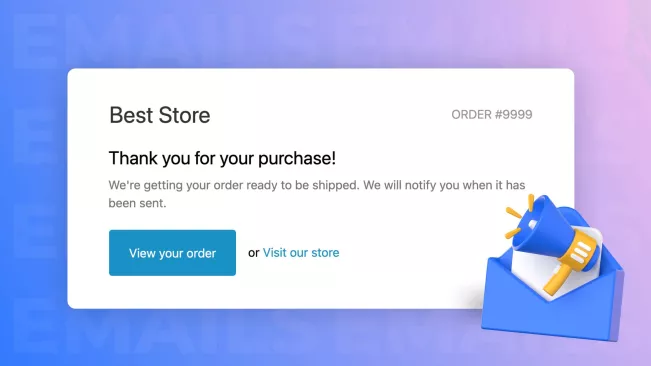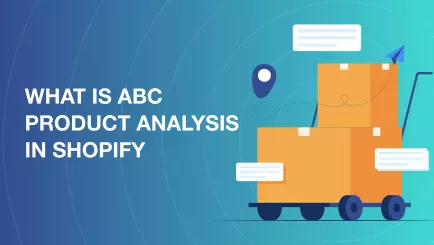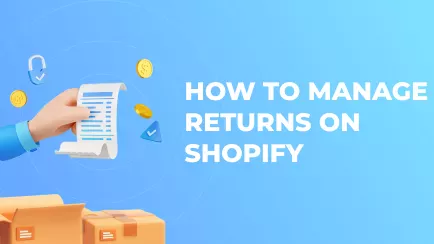Despite messengers and built-in chats rising in popularity, emails are still one of the foundations of Internet communication. Notification emails serve an even greater purpose in e-commerce. They are invoices, advertisements, warnings, etc. All users receive them and will open at least once. This is why using custom templates for Shopify emails is important – they can create a lasting impression about your store. So, let's dive into the topic of customizable Shopify email templates!
What are Shopify notification templates?
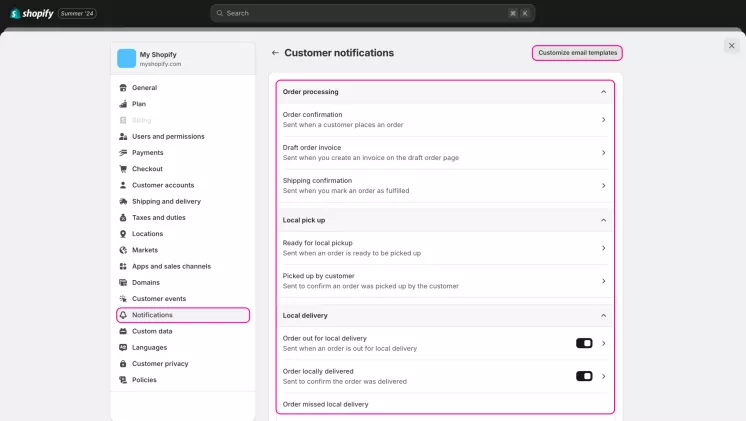
A notification email template in Shopify is a pre-written email automatically sent when certain conditions are met. For example, customers receive an order confirmation email when placing an order. Templates are fully customized through HTML and CSS coding. These emails can be sent to customers and store staff. Notifications for staff only include emails about orders. However, Shopify offers many standard types of customer notification emails, so let's go through them.
Standard types of Shopify notifications templates
There is a total of 10 types of customer notification email templates. Each type has a few different associated templates. Here are all of them:
- Order processing . Includes order confirmation, draft invoice, and shipment confirmation emails. These templates help you and your customers to verify all the details for placed orders.
- Local pick-ups. Has only two templates: ready for pickup and picked up by the customer. Both are used if your shop has local pick-up points where customers can receive their goods.
- Local deliveries. Features three templates: order out for delivery, order delivered, and delivery missed. They are used to notify customers about the local delivery process.
- Gift cards. Once again, there are only two templates – a new gift card and a gift card receipt. The first is used to notify the buyer or recipient when a gift card is being fulfilled. The second is sent to customers who add recipients to gift cards.
- Order exceptions. This type includes order invoices with outstanding balances and payment receipts sent when a customer changes payment method. It also has notifications about abandoned checkout, order editing, cancelation, and refunds. These templates notify customers if something is wrong or changed in their orders.
- Payments. These templates notify customers about payment errors and successful payments and remind them about payments due.
- Shipping updates. This type includes shipping updates, out-for-delivery notifications, and emails about successful delivery. It is very similar to the local delivery notifications.
- Returns. These notifications guide customers through the entire return process. There are notifications about creating the return, receiving the return request, and having the request approved or declined.
- Accounts and outreach. Here, you can find all the notifications related to the customer's accounts. Invites to create an account, a welcome message after account activation, password resets, and B2B mailings.
- Marketing opt-ins. This category has only one template. It is made specifically to ask for customer's consent to send them email and SMS marketing materials. This template is needed for lawful advertisement.
How to customize a Shopify email template?
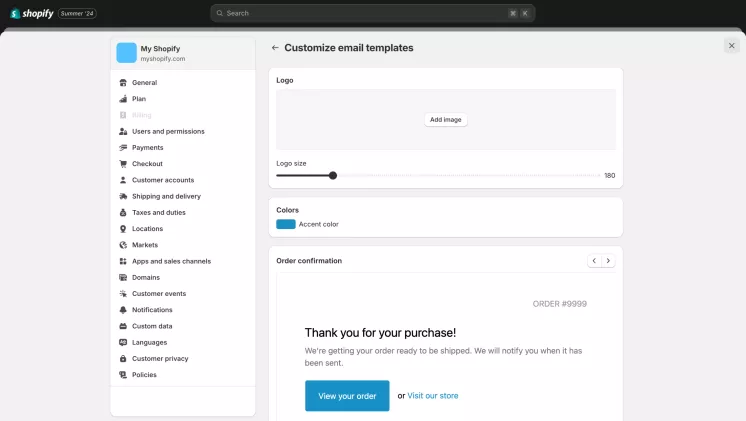
To customize your notification templates, open your admin panel first. Then, click the "Settings" button in the lower left corner. Scroll the list of menu sections and click "Notifications". Choose the category of email notifications you want to edit: for customers or staff. Click on the certain email that you want to edit. Once on the page with the preview, click the "Edit code" button.
To edit your emails properly, you must know how to handle HTML and CSS pages. However, some Shopify apps offer convenient builders for constructing templates. They often utilize a drag-and-drop interface. The code is created automatically behind the scenes depending on your actions in the builder.
What are liquid variables in Shopify email templates?
Liquid variables or objects are placed in themes and emails to access certain information. For example, the {{shipping_price}} variable allows you to add a shipping price for a specific order into your text. Without these variables, you must write each email by hand, filling in information specific to each order and customer. Almost all templates use liquid variables. Shopify help center has an extensive list of all available liquid variables for you to use.
Explore related reports
Why it's important in Shopify to customize emails?
Emails are used in Shopify for many tasks. They notify customers about abandoned carts, deliver invoices, advertise new items and sales, welcome after registration, and more. At one point or another, all customers will interact with your emails. And when it comes to the difference between standard email and custom ones, there are three crucial factors to consider:
- Design. Pleasant design and recognizable style help with opening rates more than you think. If you keep your emails aesthetically pleasing and stylistically coherent, customers who open them once will continue to do so. Moreover, recognizable color schemes and logos will help build your store's presence. Style can't be achieved without customization.
- Practicality. There is no universal best template for any email. Some stores need to convey specific information, and some don't need certain data or even entire templates. Notification emails must suit the needs of your shop's audience. Standard templates can't be the best solution for all stores.
- Flexibility. Standard notification templates are purely functional. They only do specific, simple tasks like notifying about a purchase or shipping steps. Customization, though, gives flexibility. You can insert a block with recommended items on sale inside the invoice email. You can give a newly registered customer a coupon in their welcome email.
Top popular notification email templates for Shopify
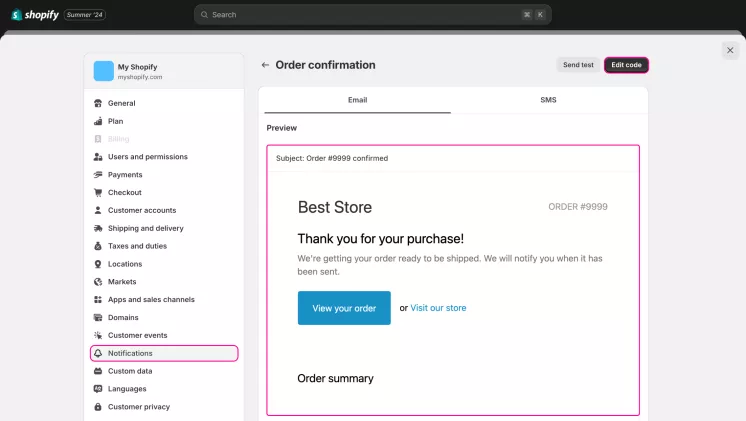
Merchants often use only a few of the email templates available on Shopify. Also, third-party apps allow merchants to send notifications in a custom format and after different events. Here are the most popular notification templates used on Shopify.
Welcoming email
Welcoming emails are a staple of online hospitality. They offer customers a personal connection to the store and serve an important additional purpose. Receiving a welcoming email from a website you have never visited is a telltale sign of an email leak. So, welcoming notifications are polite and help with personal security.
Abandoned checkout email
No store can escape abandoned carts. While the problem cannot be entirely cured, certain measures can improve the situation. For example, you can email users a personal discount, advice, or survey when they abandon their cart. At the very least, you can get some valuable feedback. At best, you will convince a customer to finish their order.
Experience survey email
One of the most popular custom templates is the experience survey. These emails ask customers who, for example, have finished their orders to share their opinions about the store. Feedback like this helps merchants adjust their strategies.
Promotional email
Simple yet effective, promotional templates come in all shapes and sizes. Some offer limited discounts, and others advertise newly arrived products or incoming sales. These notifications won't double your revenue, but they can bring you a few additional clients here and there.
Best practices for creating notification emails
There is a saying: "If you can do something, it doesn't mean you must to". It applies to email template creation. You have unlimited possibilities, but it doesn't mean you must exercise all of them. Here are a few tips from Mipler that can help you create good notification emails:
- Avoid spamming. If you notify your customers about each step they take, your emails will end up in a spam folder. Customers don't like clingy merchants, no matter how well your emails are written and designed. Leave only necessary templates active.
- Keep them short. You have to account for a low attention span and practical approach. Most customers only need what's necessary from the emails, so don't try to elongate them. Brief and useful messages – that's what customers want and expect. The rule of thumb is simple: emails shouldn't be longer than 200 words, preferably even 100.
- Style must be consistent. All your notification emails must follow the same design rules. They must be consistent with your website style and don't look apart from one another. Otherwise, you will fail to establish your brand and even appear "shady" to customers if all emails look different.
- Add more than just text. If your emails are just plain text with your logo at the top, don't be surprised with low opening rates. Customers want not only practical emails but also pretty ones. Add a colored background, divide text with colors, or create a mascot or cover. Make emails fun to look at, and people will open them more often.
- Don't pretendEveryone knows that notification emails are automated. Trying to make them "personalized" with "unique messages" and personal data will only annoy customers. They know you don't write each email in person, so don't pretend like you do.
Summary
Email notification templates are used in almost every Shopify store. They are flexible tools for advertisement, problem-solving, security improvement, etc. You can edit them through your admin panel, but without third-party apps, you will need some HTML and CSS coding knowledge.
Shopify Reports can provide insights into the effectiveness of your notification emails, helping you identify trends like open rates and conversions to fine-tune your email strategy.
Frequently Asked Questions About Email Templates for Shopify
How to customize email templates if Shopify?
The process of customization goes like this:
- Open your Shopify admin panel.
- Click the "Settings" button in the left corner.
- Click the "Notifications" option.
- Choose the category of email notifications you want to edit.
- Click on the certain email that you want to edit.
- Once on the page with the preview, click the "Edit code" button. This will open the editor, where you can modify the template's HTML code.
- Edit all the details you need and save the template.
Can you customize email templates without HTML?
Yes, but only with the use of third-party apps. Certain apps provide builders for templates that let you change the layout through drag-and-drop UI. All corresponding codes will be created automatically for you.
Why customize notification email templates?
- Custom templates let you match the shop's style. A pleasant design and a recognizable style help with opening rates.
- Custom notifications can better suit your store's needs. You can add more promotions, switch off unnecessary emails, etc.
- Customization also gives flexibility. You can modify emails to do multiple tasks at a time, such as welcoming users and promoting products to them.
Can you turn off email notifications in Shopify?
Only certain email notifications can be turned off. Many default Shopify emails cannot be turned off because they are customers" only receipts after their purchase. You can, however, edit any template to your liking.