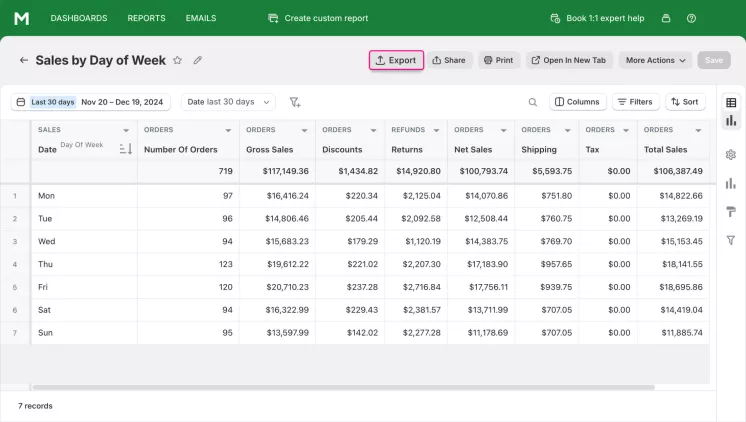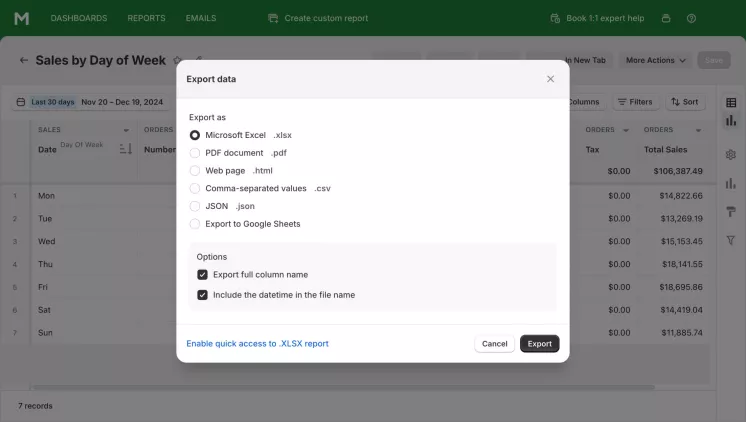What is the Sales by Day of Week Report in Shopify
The Sales by Day of Week Report, unlike other Shopify Reports, provides insights into how your sales are distributed across different days of the week. It helps you identify which days generate the most revenue and which days may need additional promotional efforts or marketing campaigns.
Why Sales by Day of Week report is important
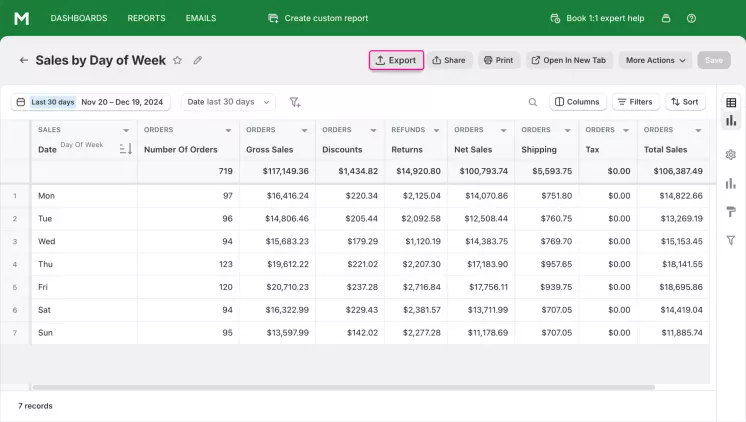
This summary incorporates several data indicators beyond the number of deals made each day of the week. These additional indicators can be relevant for tracking the store's business performance.
Easily track sales growth by comparing current data with earlier time ranges. Utilize the reporting tool's functionality to identify progressions in key sales indicators.
The default version of this report provides data on general patterns of store financial operation by displaying columns such as the number of orders, gross sales, total sales, tax, discounts, and returns.
The executive manager can make the data more representative of their needs by using filters. For example, they can identify the day of the week with the highest sales for the current month. They can also track the day with the lowest sales for the last year. Such information can be useful for inventory planning and marketing purposes.
How the Shopify Sales by Day of Week Report Helps You
When you understand what your customers like, you can adapt to it and increase your income.
Shopify Sales
Reports show customer preferences in this way: the better the sales, the more customers like it.
Here are some examples of how you can use data from report of sales by day of the week in Shopify:
- Your site will be technically ready for an influx of customers. If the most purchases happen on the weekend, then you know that the site must be able to handle all the requests during this period.
- You will be able to rationally allocate resources. This applies to both personnel and supplies. On trending days, you should have additional consultants and more products in stock.
- When Shopify sales stats unpopular days of the week, you can apply a discount system to increase sales.
- On the days when customers are the most, you can offer discounts on unpopular goods, thereby reducing the number of dead stocks.
What questions summary on Sales by Day of Week can answer
This type of summary lists all orders placed in a store within a specified date range and splits them by days of the week. Use it to obtain a high-level overview of daily sales trends.
The data displayed in it can be used to answer questions such as:
- Which payment gateways do customers prefer to use day to day within specific dates?
- What day of the week is best for launching a promotional campaign?
- Which day of the week is the busiest for store staff?
- Which day of the week brings the highest number of orders each month, year, or any chosen time period?
- How do key sales indicators (gross, net, and total sales) change day to day within a specific time range?
- How can we view the tax, refunds, and discounts the store had on orders each day of the week?
- What is the total number of orders and items purchased for each day of the week?
- What are the gross profit and gross margin for each day of the week?
Expand this list of answers by using additional data columns and data filters.
Key Sales Indicators in a Sales by Day of Week Report
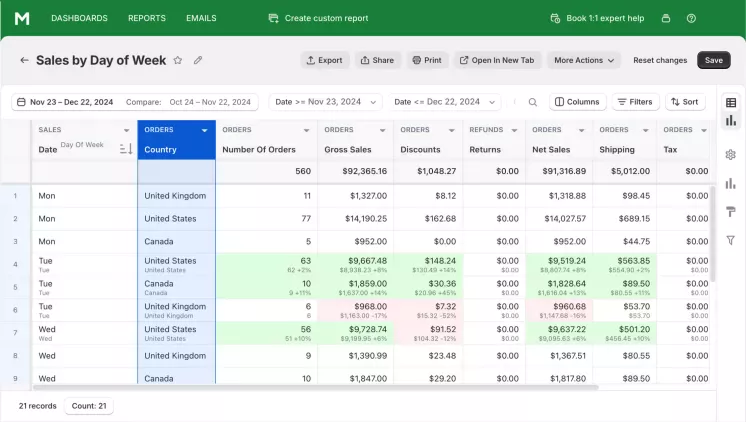
Use the data summary provided by Mipler to gain insights into key sales statistics split by days of the week.
Expand it with additional columns to get a detailed view of the business performance of the store. For example, you can see the customers from what countries mostly buy from you on a certain day of the week within the given month or other time range.
Track order volume, gross and total sales within the chosen time period. For each day of the week, the summary displays data such as:
- Number of orders
- Taxes
- Discounts
- Refunds
- Shipping costs
- Gross, net, and total sales
Use these columns to quickly assess the current financial and fulfillment statuses for each order within the selected dates.
Reports Similar to Sales by Day of Week
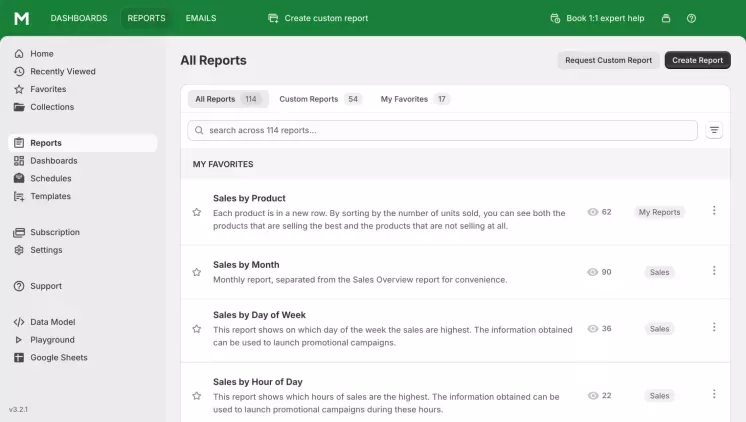
Sales summary can be tracked with another pivoting point if necessary. The reporting tool allows switching for a day, week, an hour of the day, year, quarter, or any other specific period of time.
However, you are not limited to splitting sales by the time periods mentioned above. Generate the report on sales based on other factors, like sales by customer group.
In conjunction with the day of week sales report, a store manager can often use such summaries:
- Sales by Day. Use it to see the sales information that occurred every day within the specified time range.
- Sales by Hour. Conveniently identify the busiest hours for your store. See the sales that occurred every hour.
- Sales by Year. Use it for a yearly summary of sales and compare it with data from previous years.
- Sales by Channel. Identify the channels bringing sales to your store. Learn whether it's offline POS or online sales.
- Sales by Customer. Get more information on customer types driving your sales.
- Sales by Discount. Analyze the success of different marketing campaigns in your store.
- Sales by Product. View purchase information for each product name or SKU.
- Average Order Value Over Time. Track changes in average order value over a specific period, e.g., a month.
- Sales by Product Type/Variant/Collection. Explore which types of products/variants/collections drive your sales.
A store manager can add the day of the week data column to these reports to gain additional insights.
Key Columns for Sales by Date of Week
By default, the table containing purchase data and their sales for each day of the week includes columns such as:
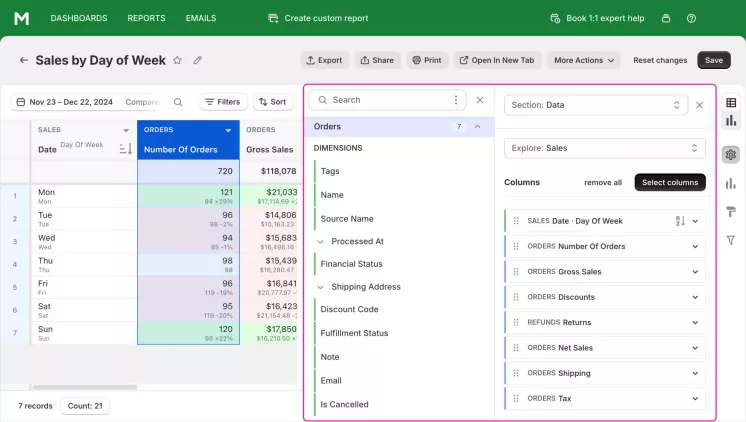
When using this generated summary, you are free to exclude any existing columns from its default configuration or add several additional ones. Simply choose available columns from the list.
Here's how some of the key columns in the default report are calculated:
-
REFUNDS Returns. Calculated through the difference between Refunds Total Gross Amount and Order Adjustments Total Amount data columns.
[REFUNDS Returns] = [REFUNDS Total Gross Amount] – [ORDER ADJUSTMENTS Total Amount]
-
ORDERS Net Sales. Displays what remains after deducting discounts and refunds from gross sales.
[ORDERS Net Sales] = [ORDERS Gross Sales] – [ORDERS Discounts] – [REFUNDS Returns]
-
ORDERS Shipping. Tracks sums of order shipping costs.
[ORDERS Shipping] = [ORDERS Shipping amount] – [ORDER ADJUSTMENTS Total Shipping Amount]
-
ORDERS Tax. Shows the sum of taxes, excluding taxes on refunded items.
[ORDERS Tax] = [ORDERS Taxes] – [REFUND ITEMS Total Tax Amount]
-
ORDERS Total Sales. The final default column of the report, which sums net sales, shipping, and tax.
[ORDERS Total Sales] = [ORDERS Net Sales] + [ORDERS Shipping] + [ORDERS Tax]
Variations of the Sales Overview Report
You can gain a different view of sales beyond the daily overview with default sales metrics. Using variations of the basic report, you can gain a clearer insight into your store's business performance.
One of the easiest ways to assess business success is to compare a specific date range to a previous period.
Using filters and sorting options, you can answer other questions regarding sales. Here are some examples of report variations.
What payment gateway is used mostly for each day of the week
You can easily track trends in payment infrastructure usage when generating the sales by day of week report. Add a SALES Gateway column to display this data.
Add a TRANSACTIONS Source Name to see the transaction's origin and a TRANSACTIONS Status to determine if the transaction was completed successfully.
How to see sales by location
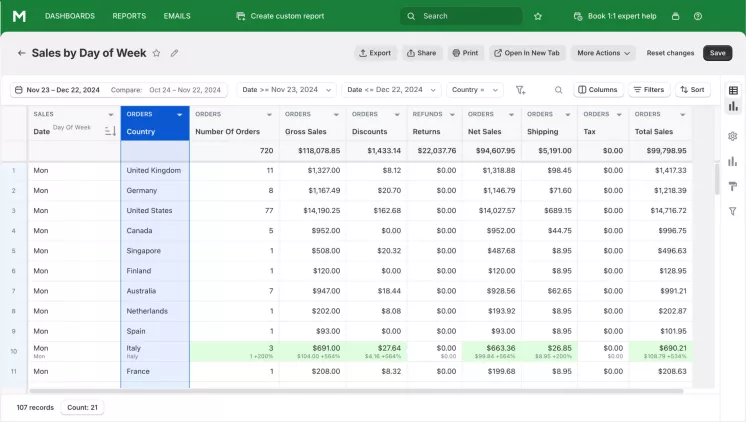
You can easily view sales data for each sale day along with data on the geographical distribution of customers.
See which provinces, cities, and countries have the most or least purchases for each day of the week.
Customer's Lifetime Value
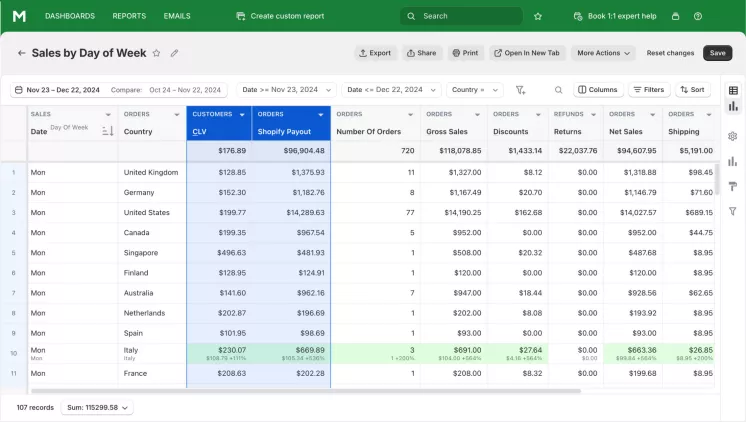
It is well known that existing customers cost less than acquiring new ones for a store. Each customer sets their individual value for a store based on their purchases.
View the customer lifetime value with the CUSTOMERS CLV data column. Use it to monitor signs of customer attrition in your store.
How to see gross margin in percent
Gross margin is a parameter of business performance, showing how much financial resources the store retains. A higher indicator means more capital is available for other costs.
View the gross margin as a percentage by activating the corresponding column.
[ORDERS Gross Margin, %] = ([ORDERS Net Sales] - [ORDERS COGS]) ÷ [ORDERS Net Sales] × 100
The result is rounded to two decimal places. If the calculation result is negative, the report displays a zero value in the table.
How to get details on sales transactions
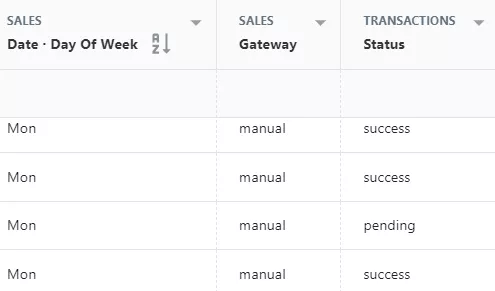
The sales overview can be extended with data columns on transactions. You can obtain information such as:
- Gateway the operation was made from
- Source name of the transaction
- Current status of the transaction
- The type of the transaction (sales, refund)
- Creation timestamp
- Transaction total amount for each sale day
How to see the total cost of ordered items
The total cost of ordered items in the order is calculated as:
[ORDER ITEMS Total Cost] = [ORDER ITEMS Quantity] × [INVENTORY ITEMS Cost]
Customer Type for Each Order
A store can have both new and returning customers, with the latter being preferable. Merchants can easily see the types of customers buying in their stores within the ORDERS Customer Type column.
If the date of the customer's first order is equal to the order processing date, the customer is considered a first-time buyer. Otherwise, they are assigned a Returning type. If the report cannot detect the customer ID, it displays the Unknown value.
How to get the total shipping price for a partial item
For each order, get the shipping price calculation :
[ORDER ITEMS Total Shipping Price] = [ORDERS Shipping Price] ÷ [ORDER FACTS Quantity] × [ORDER ITEMS Quantity]
Total Sales for Orders
Calculate the sum of total sales as:
[ORDERS Total Sales] = [ORDERS Net Sales] + [ORDERS Shipping] + [ORDERS Tax]
Where ORDERS Net Sales are calculated as:
[ORDERS Net Sales] = [ORDERS Gross Amount] - [ORDERS Discounts] - [REFUNDS Returns]
ORDERS Shipping is calculated as:
[ORDERS Shipping] = [ORDERS Shipping amount] - [ORDER ADJUSTMENTS Total Shipping Amount]
ORDERS Tax is calculated as:
[ORDERS Tax] = [ORDERS Taxes] – [REFUND ITEMS Total Tax Amount]
Create Shopify Sales by Day of Week Report with Mipler
Mipler offers you a basic out-of-the-box Sales by Day of Week Report. You don't need to create it yourself. However, you can add additional information that you think is missing from the report:
- Additional columns. For example, if you insert the name of the order, you will see which specific orders were placed on which day of the week.
- Add new filters. With their help, you can filter the information presented in the report. By default, in the report you see information for a month. That is, the table shows the amount of sales for all Mondays during the month and the same for other days.
- Change the time range to a year and sort the data by total sales. The report will then show the days of the week sales in Shopify, sorted by popularity.
- Export to Google Sheets. You can export the report to Google Sheets and then add new data or perform the necessary calculations. If you cannot update yourself - contact our support service.
FAQ
What is Sales by Day of Week Report?
That is a report in which you may see amount of orders, realized in every day of week. Also you may discover total sales of your store sorted by day of week.
How will this report help manage my store?
Knowing which days of the week you have the largest number of customers, you will be able to prepare an additional amount of goods in the warehouse, ensure the technical serviceability of the site, organize staff and adjust the schedule of advertising campaigns.
How I can adapt this report for my needs?
In general, you may several ways to customize the report to your needs:
- Select column to use it for sorting
- Add new columns to add needed data to this report
- Export this report to Google Sheets and customize data
- Contact support to create custom columns, customize the display of the report, or build a new report based on it.
- Add a "Year" column and use it for the pivot. This way, you can see how sales by day of the week changed year by year.
How to get a Shopify Sales by Day of Week Report from Mipler app?
- Open Sales by Day of Week Shopify Report
- Choose "Export" button:
- Choose file format to download report: