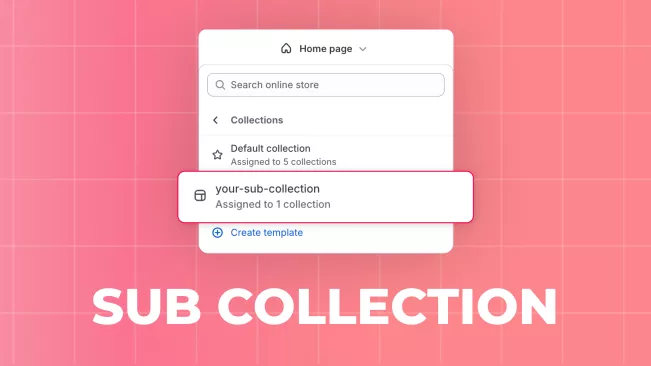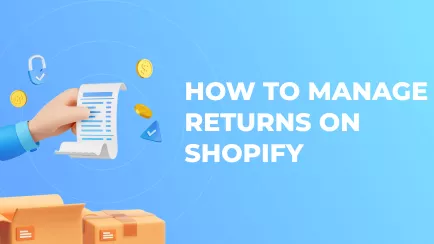There is no hierarchy of collections on Shopify, which would divide collections into parent and Shopify nested collections. You'll have to find alternative solutions to get the outcome you want. We will immediately warn you that these methods are pretty inconvenient and time-consuming. If your store has many items, making subcollections manually is challenging.
Creating subcollections for a large number of collections (e.g., around 100) can be difficult, especially if you want to make a multi-level structure with subcollections within subcollections. The usual Shopify methods are tricky for handling large volumes. Although there are methods for organizing subcollections through metafields, special programming is required. We would advise you to seek help from professionals or use special applications.
In this article, we will describe several ways, how to create a subcollection in Shopify. But before we move on to the step-by-step instructions, let's answer a few questions: what is a Shopify sub collection, why do you need to add subcollections in Shopify at all, and what are the benefits?
Why make subcollections in Shopify?
Shopify sub collections are collections within collections, helping you organize products into smaller groups. When customers visit the main collection, they see sub-collections. Clicking on one takes them to a page with products from that sub-collection. This structure makes it easy for buyers to browse and explore products.
Creating Shopify nested collections serves several vital purposes
Improves Navigation. Helps customers quickly find what they need by organizing large collections into smaller, themed groups.
Enhances user experience by providing a more organized and streamlined shopping process, reducing decision fatigue and overwhelm for shoppers.
Increases SEO effectiveness. You can target more specific keywords, improving search visibility and attracting more targeted traffic.
Increases sales opportunities. Facilitates cross-selling and up-selling by bundling related products or accessories. Shopify Sales Report provides valuable insights into the performance of these strategies, helping you refine your approach and maximize revenue.
Personalized product display. This feature enables merchants to adapt the way products are displayed based on seasonal trends, promotions, or inventory levels, making the store more dynamic and sales strategies more effective.
Explore related reports
Four ways to create Shopify nested collections
Making subcollections using a theme template
The overall principle of this approach is in the creation of a specific page listing nested collections using the theme template and then assigning this page to the mother collection.
Take into account that there is no concept of the collections hierarchy in Shopify, so first, you need to create your future subcollections as a regular collection.
To do this:
- Prepare your future subcollections. Go to "Collections", click the "Create collection"
button.
- Fill the collection’s data and populate it with products.
- Go to "Online Store" > "Themes".
- Select the "Collections" section in the top menu.
- In the "Collections" section, click "Create the Template".
- In the template creation dialog, enter the future template name; the template will be based on the
Default collection, or you can choose any other collection templates, if you have ones.
- In the "Template" section of the sidebar, click the "Add Section" button.
- In the popup that appears, select "Collection list"
- On the sidebar, or on the page, click the placeholder to place your subcollection there.
- On the sidebar, click the "Select collection" button.
- Use checkbox to select the collection. The selected collection image appears in the placeholder.
- Click the "Select" button at the bottom of the sidebar to save the changes.
- When the list is populated with collections, click the "Save" button at the top-right of the page
to save the template.
- Go to the "Products" > "Collections". Open the collection that should be the parent to the list of the subcollections you prepared before.
- In the "Theme template" widget, select the template you prepared.
- Click "Save".
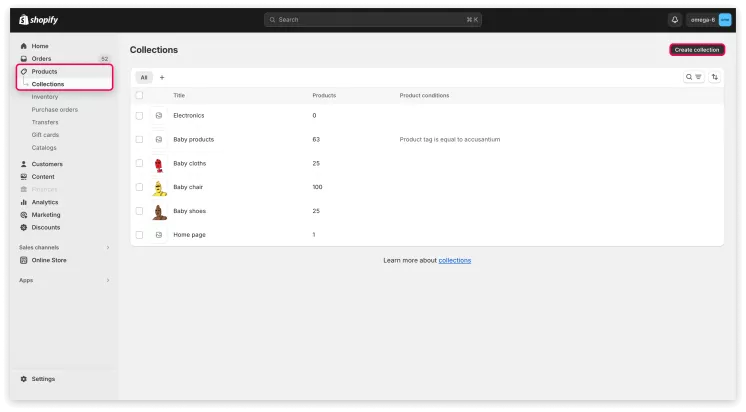

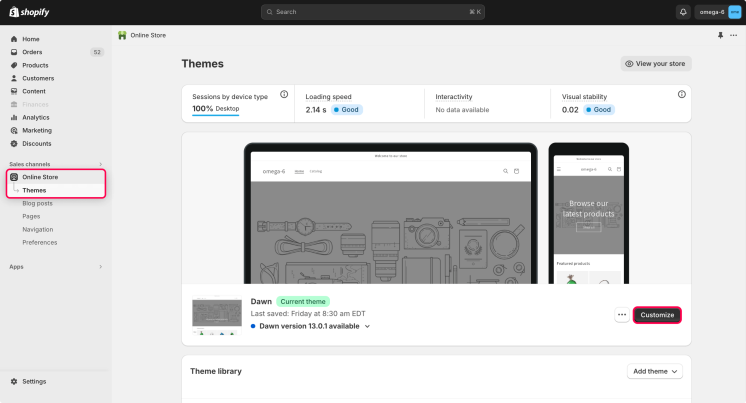
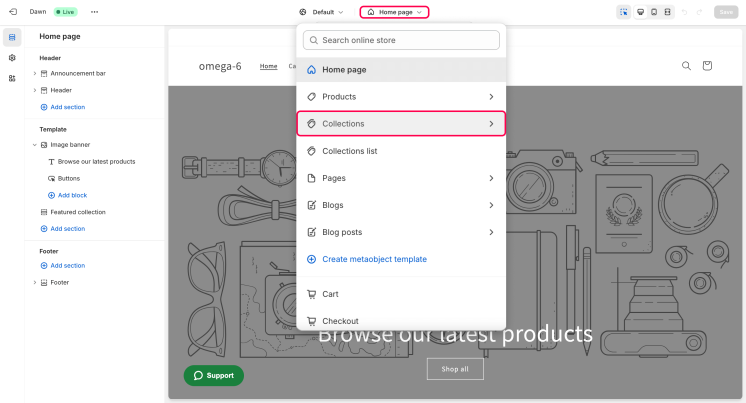
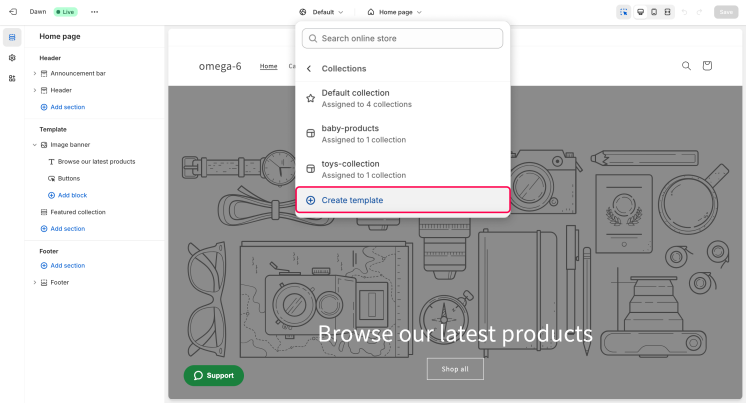
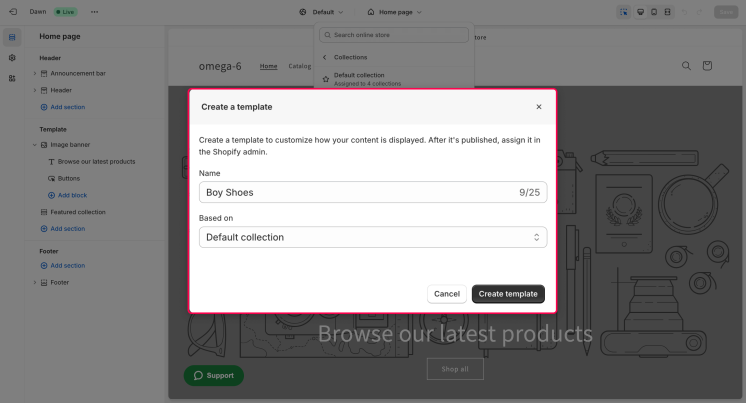
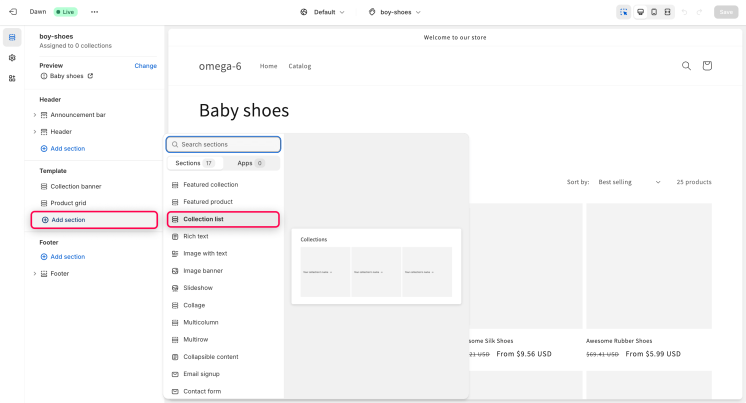
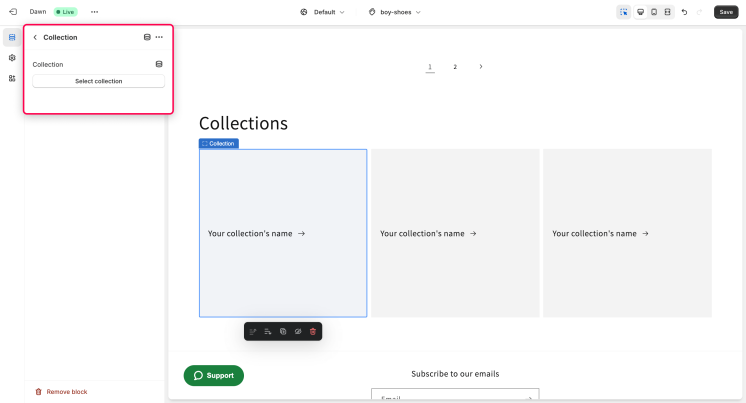
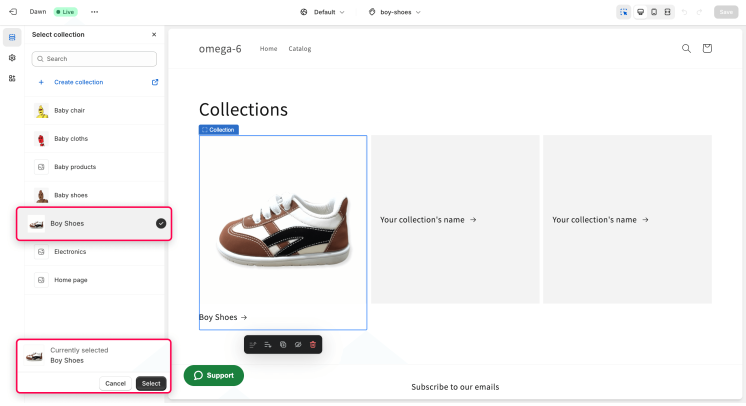
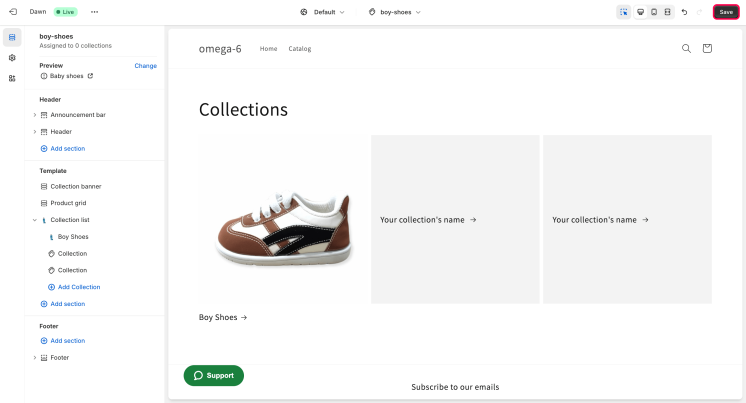
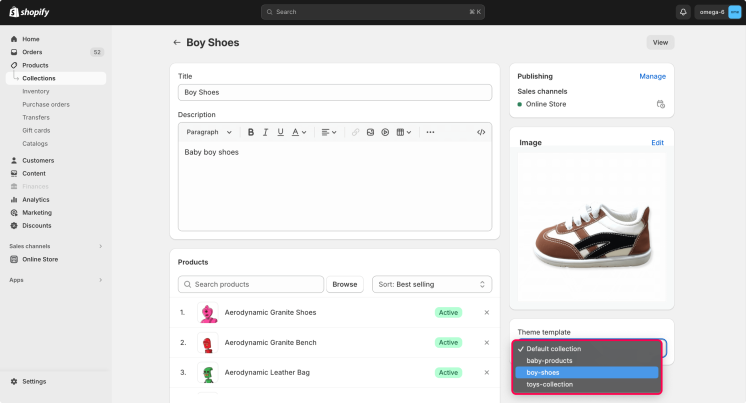
Now, when you go to the page of this parent collection you will see the list of the nested collections here.
Add Shopify subcollections to the main collection page
- Add subcollections to the main collection page by following these steps:
- Go to the "Collections" section in your Shopify admin and click "Create collection".
- Fill in the details for your subcollection and add products to it.
- Access the Theme Editor from your Shopify admin dashboard.
- Navigate to "Online Store" > "Themes" and click "Add a new template" under the "Templates" section.
- Choose the template type, such as "Collection.subcollections.liquid".
- Customize the template code to display your subcollections.
- Assign the template to the parent collection in the "Collections" section.
- Save your changes.
Create a sub collection using the navigation menu
You can also make a sub collection in Shopify through the navigation menu. However, we advise against this for SEO optimization.
It's better for SEO if you group different products on one page instead of creating separate pages through the menu.
- Go to "Online Store" > "Navigation" in your Shopify dashboard.
- Choose the main menu and click on the main menu item where you want the sub-collection.
- Select "Add menu item" > "Collection" and choose the sub-collection from the list.
- Link it with the existing sub-collection.
- Drag the sub-collection under the main menu item to nest it.
- Click "Save menu" to confirm the changes.
Creating subcollections using Shopify apps
Install a Shopify app that helps create subcollections. Here are three apps you can use to create Shopify
collections.
| Application | Functionality | Cost |
| Advanced Collections |
|
From $5.99/month. 7-day free trial. |
| Subcollection Category Surf |
|
$4.99/month. 7-day free trial. |
| Compass Navigation |
|
Free plan available |
Conclusions
Creating sub-collections in Shopify plays a crucial role in enhancing navigation and user experience within online stores. Despite Shopify's inherent limitations in organizing collections hierarchically, the advantages of implementing sub-collections are unmistakable.
By subdividing primary collections into smaller, more focused groups, businesses can significantly improve the browsing and purchasing journey for their customers. In Shopify, the absence of native support for hierarchical collection organization poses a challenge, particularly for stores with extensive product catalogs. Manual creation of sub-collections under such circumstances can prove cumbersome and time-consuming, often leading to difficulties in effectively organizing products.
However, despite these challenges, the benefits of integrating sub-collections into Shopify are numerous. By providing a structured and organized way to display products, sub-collections help streamline navigation and product discovery for customers. This hierarchical structure enables shoppers to quickly locate the specific products they are looking for, thereby enhancing their overall shopping experience.
Moreover, the implementation of sub-collections can have significant positive implications for search engine optimization (SEO). By grouping related products together and optimizing them for specific keywords, businesses can improve the visibility of their products in search engine results, attracting more targeted traffic to their online store. To create sub-collections in Shopify, merchants have several options at their disposal. They can choose to create a custom template within their store's theme, allowing for greater flexibility and customization. Alternatively, they can edit the code directly to develop a custom collection.sub-collections.liquid template tailored to their specific needs.
Additionally, Shopify offers various plugins and apps designed to simplify the process of creating and managing sub-collections. These specialized tools provide merchants with additional functionality and features, making it easier to organize and display products in a hierarchical manner. In conclusion, while creating sub-collections in Shopify may present certain challenges, the benefits they offer in terms of improved navigation, user experience, and SEO make them a valuable asset for any online store looking to optimize its product display and enhance customer satisfaction.
The feedback from numerous shop owners highlights the pivotal role of sub-collections in driving profit growth on Shopify. We encourage you to explore various methods of creating Shopify sub-collections and choose the one that best suits your business needs. Wishing you success in finding the optimal solution for your store's growth.
Shopify Custom Reports can help you analyze the effectiveness of these subcollections by providing tailored insights, enabling you to optimize your strategies for maximum growth.
Frequently asked questions about Shopify categories and subcategories
1: What is a sub-collection on Shopify?
A sub-collection in Shopify is a smaller, more specific category within a larger collection, helping to organize products and improve store navigation. To learn more about what is that sub-collection on Shopify, read here
2: How to make sub collections in Shopify?
To create sub-collections in Shopify, you have several options.
Using Theme Templates: customize a specific page to display nested collections and assign it to the parent collection.
Adding Subcollections to Main Collection Page: fill in details for the subcollection in the Shopify admin, then customize the theme code to display them.
Using Navigation Menu: add subcollections through the navigation menu, although it's not optimal for SEO.
Shopify Apps: install apps like Advanced Collections, Subcollection Category Surf, or Compass Navigation for additional functionality and customization. To learn more about how to make sub-collections in Shopify, read here.
3: How to add sub collection in Shopify?
Overcoming Shopify's limitations, you can implement sub-collections using theme templates, main collection pages, navigation menus, or specialized apps, significantly enhancing your store's organization and user experience. Read more here.