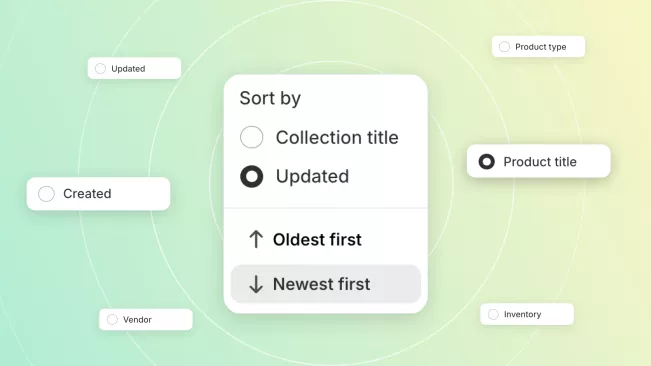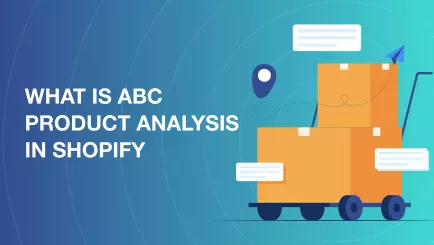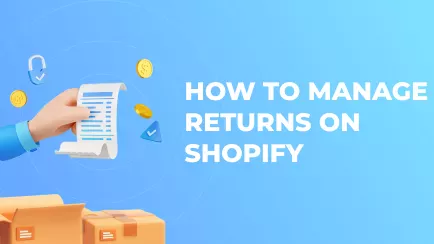Your inventory has items of different popularity and demand. Some are slow-going, and others sell like lemonade in the hot summer. The ones that sell the most recently end up on the "best sellers" page or at the top of the sorted product catalog. Controlling and monitoring the best seller collection on Shopify can help you promote your stock.
Shopify Sales Reports provide invaluable insights into your best-performing products, enabling you to refine your strategy and enhance the visibility of top sellers.
So, let’s dive in!
The power of top selling products in Shopify
First off, why does sorting by best seller on Shopify matter? Showing your customers best-selling products can be useful for these reasons:
- Snowballing. The more people buy a certain item, the more people will want to buy it. Reviews, the number of bought items, and placement on the page – all of these factors influence sales. Best-sellers tend to get more of those.
- Activity. When visitors see items with a lot of sales, they see activity. Stores with a lot of activity tend to be trusted more. That is because other people also trust them and buy items there.
- Showcasing. Popular items are popular for a reason. If customers buy certain items a lot, these items sure satisfy their needs. Showcasing these popular products lets visitors see the best you got.
Competitive research of Shopify best selling items
However, sorting all Shopify products by best sellers also benefits you as a merchant. Most Shopify stores have a section for best-sellers by default. You can easily visit a competitor’s shop and see their popular items. It is called "competitive research".
You can find items you need to add to your inventory through competitive research. You can also discover that some products sell well at other stores but not in yours. This knowledge can help you update advertisement strategies. All you need is Shopify best selling items URL.
Pitfalls in sorting by best selling items in Shopify
Always sorting by best seller in Shopify can also negatively affect your commerce. That is if you use this option recklessly. For example, if you always sort by best-sellers, new inventory additions can be overshadowed by popular products. The same goes for slow-going positions. Items already unpopular will get even less traction if best-sellers are always in the front.
Explore related reports
How to sort Shopify store by best sellers?
So, the question is: How do you sort a Shopify store by best selling items? The answer is simple on the surface. All stores have a "sort by" feature available for all users. Moreover, the default value of the "sort by" menu is "best-sellers".
However, you can change the default sorting order to ensure the catalog is always sorted by best-selling items.
How to change the sorting method for the catalog?
Technically, your store's main catalog is an automated collection. If you replace it with your own, you can freely manipulate it. Here is how to do it:
- Enter the Shopify admin panel.
- Open the "Collections" section under the "Products".
- Create a new automated collection and name it "All".
- Set the conditions "Product price is greater than 0" and "Inventory stock is greater than 0".
- Set the setting "Products must match" to "all conditions".
- Save the collection.
- Go back to the "Products" section.
- Select the sorting method in the "Sort" drop-down menu.
- Save changes.
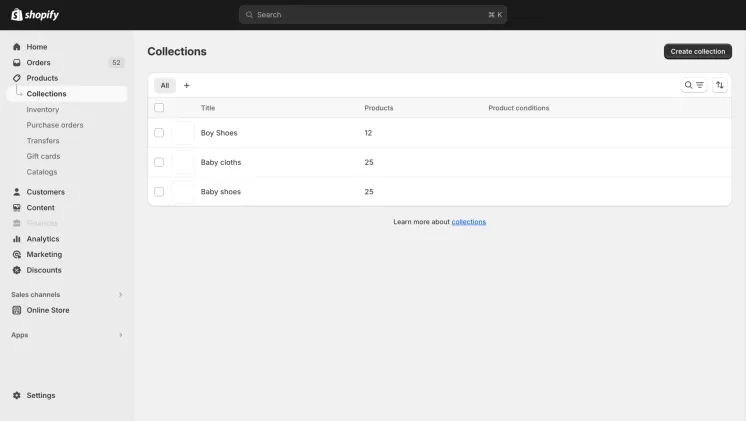
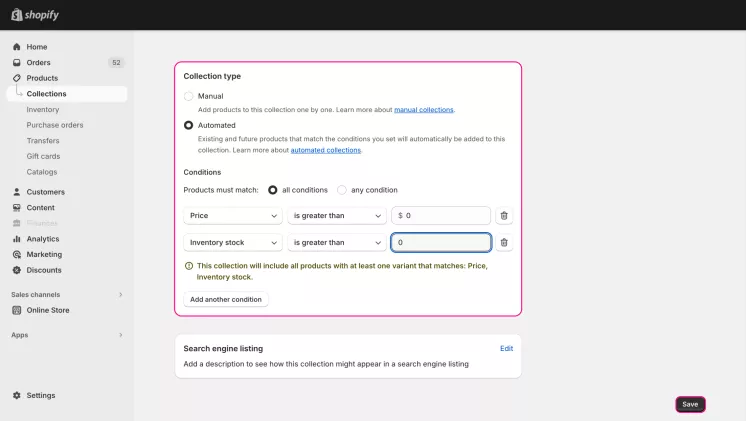
How to find Shopify best sellers URL?
So what about that Shopify best seller URL for competitive research? Even if sorting is disabled by default, you can still change the link in your browser to sort catalogs or collections. The key is to insert this string at the end of the URL:
?sort_by=best-selling
For example, you went to your competitor’s Spring collection of items. The owner turned off sorting, but you still want to see their hit products. The URL to this collection will be something like this:
[store name].com/collections/spring
Here is how you need to modify this link to sort this collection:
[store name].com/collections/spring?sort_by=best-selling
For the main catalog, a modified link would be:
[store name].com/collections/all?sort_by=best-selling
The same rule applies to your shop. Anyone can sort your items by using the Shopify bestseller URL.
Shopify collection sort by best selling
As was said before, most Shopify stores have sorting options for collections by default. However, if you need to enable it manually, here is how to do it:
- Enter the Shopify admin page.
- Click on your active sales channel.
- Click the "Themes" subsection and "Customize" on the selected theme.
- Navigate to a collection in the preview. For example, to the main catalog.
- Click the "Product grid" on the left, and tick the "Enable sorting" checkbox.
- Save changes.
This change will apply to all similar collections. Note that the catalog and other collections are considered different entities if you don’t overwrite them.
Summary
Sorting by best-sellers is useful when you want to keep popular items selling. Showcasing bestsellers is also useful for building trust with customers. Sorting is mostly automatic but can be tweaked through custom collection and theme settings.
Shopify Reports can help you identify trends and patterns in your best-selling items, giving you data-driven insights to optimize your collections effectively.
You can use a URL showing the best-selling items in a picked category to perform competitive research. This will tell you what items are popular in competitors' stores.
Frequently asked questions about best sellers on Shopify
Can you hide a best seller on Shopify?
No, you can’t reliably hide best sellers in Shopify. The only way to battle the usage of best-seller URLs is to write JavaScript code that will detect an attempt and redirect it. You can also use third-party apps for this purpose. They use a similar technique, redirecting curious users. However, this method can be easily bypassed by disabling JavaScript usage.
Can you turn off Shopify sorting by best sellers?
Yes, you can change the default sorting or turn off sorting options completely. To change the default sorting method, you need to do the following:
- Enter your Shopify admin panel.
- Extend the "Products" section and open the "Collections" menu.
- Edit the collection you want to change.
- Scroll to the "Products" section.
- Select a sorting method in the "Sort" menu.
- Save changes.
If you want to turn off the sorting menu completely, you need to do the following:
- Enter your Shopify admin panel.
- Click on your active sales channel.
- Click the "Themes" subsection and "Customize" on your theme.
- Go to any collection using the preview.
- Click the "Product grid" on the left, and uncheck the "Enable sorting" box.
- Save changes.
How does Shopify sort by best selling works?
So how does Shopify sort collection by best sellers? The algorithm takes more than just the total number of copies sold of the item. Instead, Shopify considers how often products appear in completed orders. For example, an item with 10 copies sold across 10 orders will be ranked higher than one with 10 copies sold in 1 order.