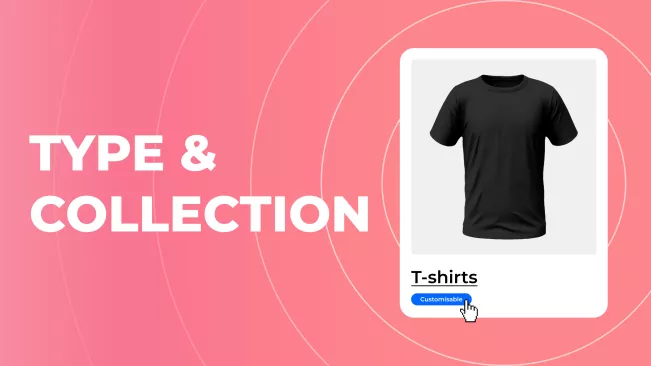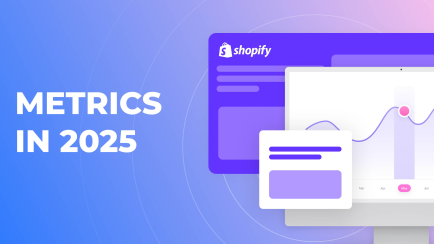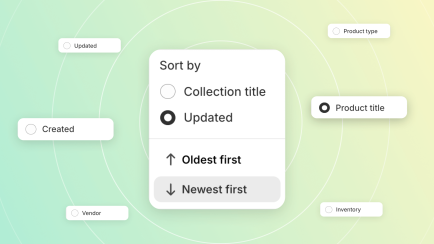Categorizing items in your shop is crucial for both admins and customers. A neatly organized list of products will help buyers find what they need. A categorized inventory helps track the stock and quickly make changes on specific product pages. Shopify offers two different tools for categorization: product types and collections. Today, we will discuss both and how to best utilize them. Let’s dive in!
What are product types?
To understand product types, we must first discuss categories. Shopify divides items into categories like "Hardware", "Clothing", "Electronics", and others. There are also subcategories, like "Hoodies" for "Clothing". Shopify has many standard categories that cover the most commonly sold items.
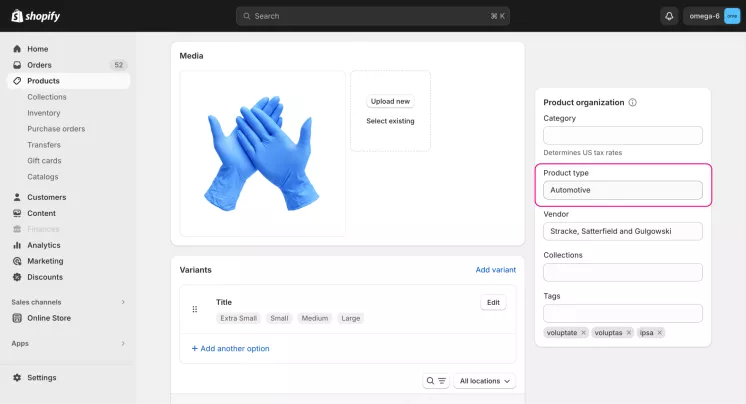
However, you will create a product type if you want to create a custom category. Product types are custom categories created by admins. Earlier, they were called custom product types. Each item can have a unique product type assigned to it. You can add only one custom type and category to each item, not more.
How to add product types in Shopify
To add a custom product type in Shopify, you need to follow these steps:
- Enter your Shopify admin panel.
- Open the "Products" tab on the left.
- Click on any product you want to assign a new product type.
- The "Product organization" section and the "Product type" field will be in the opened tab.
- Enter the necessary information and save the changes.
After you assign a new product type to an item, you can add a similar type to other items. They will be grouped just as items in categories do.
Explore related reports
What are collections?
Collections are similar to product types because they also group items. However, unlike categories, they are completely optional. You can put any items in collections and freely determine the theme. Collections are not available in the Starter Shopify subscription.
Types of Shopify collections
There are two types of collections:
- Manual collections are created by hand. You must add all items to them yourself, and the list will change only if you change it. These collections are great for small and exclusive sets of items, such as one-time sales.
- Automated collections fill up automatically according to the set settings. For example, you can set up a rule that adds all items on sale to the latest sales collection. Once set up, automated collections require little to no maintenance. They are perfect for seasonal deals, Black Fridays, and other repeating events.
How to add collections in Shopify
To create a collection in Shopify, you must do the following steps:
- Enter your Shopify admin account.
- Click "Products" and then "Collections" in the drop-down subsection.
- Click on the "Create Collection" button.
- Choose a type of collection and enter all necessary data.
- Save changes.
You can add products to the collection by opening it, searching for needed items, or creating a rule for automatic additions. The method depends on the type of collection you're using.
Differences between collections and product types
Product type vs collection in Shopify are similar in their basic functions. Both are tools for compiling lists of products by certain themes. The admin can also create and manage both manually. However, they have a few crucial differences.
Firstly, they appear in different parts of the store. Product types are shown in the catalog. Collections, though, can be displayed on the main and product pages.
Secondly, collections can be automized. Product types must be edited manually or in bulk, but automated collections can fill themselves without your interference.
Thirdly, they have different purposes. Collections are commonly used to advertise certain products. Product types, on the other hand, help customers search for items that are usually not categorized.
Important. Shopify Sales by Collection Report and Shopify Sales by Product Type Report offer merchants valuable insights into the performance of products within specific collections or product types, helping to refine marketing strategies and inventory planning effectively.
Shopify product type vs collection
So, what is a better choice – product type vs collection in Shopify? Both tools have certain pros and cons. For example, product types can only be managed by hand, which can be a chore. However, there is no better option. They are both useful, and you don’t have to choose one.
What should you choose?
When the question of Shopify product type vs collection arises, there is a simple answer: you can and should use both if you need them. They have different uses and can work together perfectly.
However, it is not necessary. Custom product categories are useful if your shop deals with uncommon items that don’t have standard categorization. Collections are useful if you have a big inventory and want to promote certain items. Small shops with simple stock probably have no use for both tools.
Summary
Both collections and product types are used to group items in your store. Custom product categories are shown in the catalog and used to categorize uncommon items. Collections can be manual or automated. They are usually used to group items for promotion. For example, to arrange seasonal deals.
Shopify Reports can provide detailed performance data for both collections and product types, helping merchants understand which groupings drive the most sales and engagement.
You don't have to choose one when deciding on a Shopify product type vs collection. They are both useful and can be used together. However, small stores probably don’t need either.
Frequently asked questions about Shopify Product Type and Collection
How to add product types in bulk in Shopify?
The process of bulk editing product types is simple:
- Open the admin panel and click the "Products" button.
- Select all the items you want to change.
- Click on the "Bulk edit" button.
- Click on the "Columns" and select the "Product type".
- Add product type and save the changes.
How to delete collections and product types in Shopify?
To delete a collection, you need to follow these steps:
- Enter the admin panel and go to "Products" > "Collections".
- Click on the unwanted one and then the "Delete collection" button.
You must remove the type from all the assigned products to delete a product category. After you do this, the unwanted product type will disappear by itself.
Can you use both collections and product types in Shopify?
Yes, you can use both collections and product types. It will not have any repercussions.