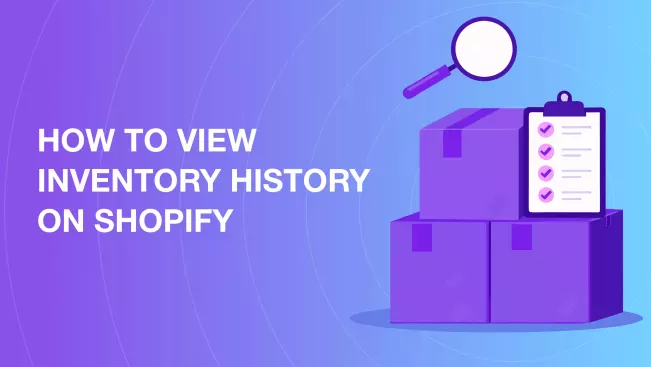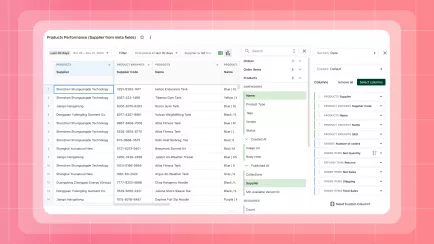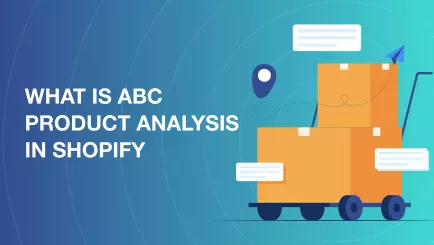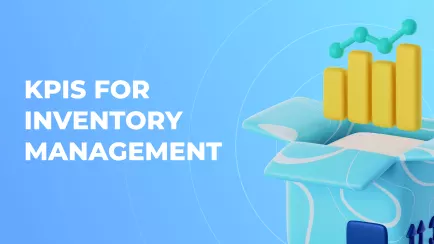Tracking stock levels and changes lets you avoid surprises and keep customers happy. Shopify has a built-in inventory tracking system and history log, and apps like Mipler can expand on this with custom reports. In this article, we’ll show how Shopify checking store inventory changes, why Shopify history matters, and how Mipler can help you analyze it better.
What Is Inventory History in Shopify
Inventory history is the Shopify stock checker of all stock changes over time. Whenever you add stock, make a sale, or adjust quantities, Shopify logs an entry. Each entry shows the date, action (sale, transfer, manual edit, etc.), and the new on-hand quantity. It may also note costs or prices related to the inventory moved. For example, an inventory history report can show starting vs. ending stock levels, inventory cost, and quantities moved in or out.
Why Tracking Inventory History Matters
Monitoring inventory changes is crucial for accuracy and planning. Knowing when and how inventory was updated helps spot errors or shrinkage fast. This prevents stockouts and overstock by making sure you reorder just in time. Reviewing history also reveals trends: which items sell quickly, which sit unsold, or which suppliers are most reliable. Good history tracking means fewer surprises, lower costs, and smarter buying decisions.
Explore related reports
How to View Inventory History in Shopify
On Shopify Admin you can view history per product or variant:
- Go to Products, select an item and variant if needed.
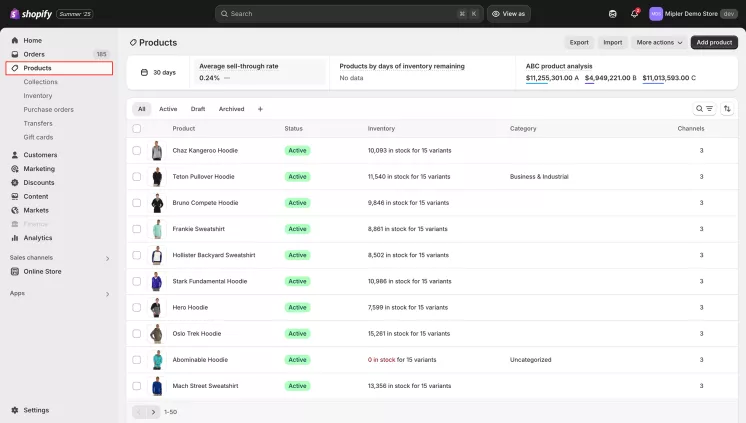
- In the Inventory section, click Adjustment history (or View inventory history).
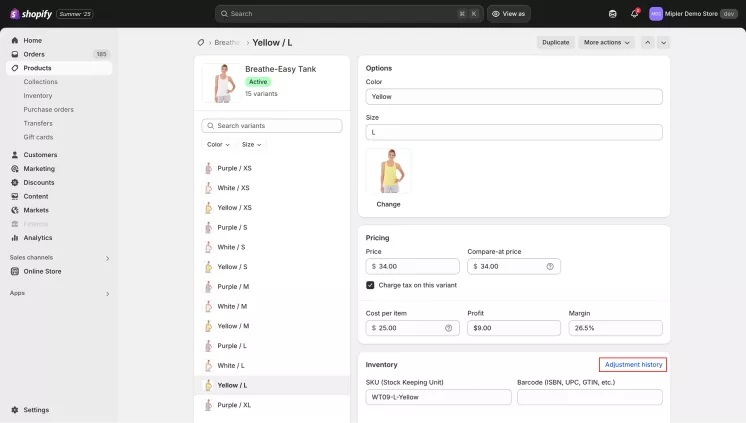
- Get a chronological list of stock updates, each showing the date, change amount, and user/app responsible,
and
the
new available quantity. You can filter by date or location for deeper analysis. History of inventory only
appears if
"Track quantity" is enabled on the product.
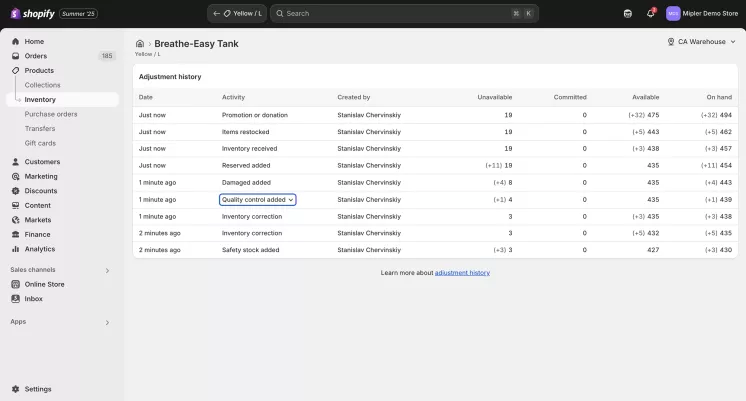
How to Track Inventory on Shopify
First, ensure Track quantity is enabled for each product (so Shopify can track inventory changes). Set up any needed locations (warehouses) to have Shopify log transfers between them. For advanced tracking, consider a reporting tool.
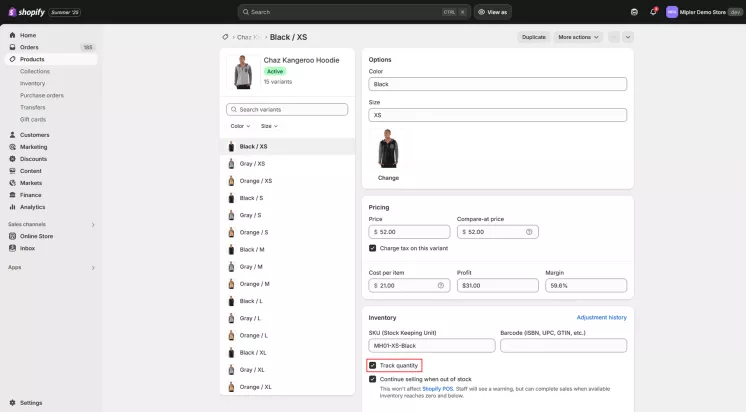
For example, Shopify Reports and Shopify Custom Reports by Mipler let you automatically pull inventory and sales data into custom reports on a schedule. This way, you always have up-to-date insights without manual exports.
Best Practices for Reviewing Shopify Inventory History
- Regular audits: Review history often (daily or weekly) to catch anomalies like unexpected drops or spikes.
- Use reports and tools: Filter by date or location within Shopify to spot patterns. Use Mipler’s Shopify Inventory Reports to generate tailored reports (stock on hand, inventory value, dead stock) and visualize trends.
- Monitor key metrics: Track metrics like stockouts, excess stock, and total inventory value. Use low-stock alerts so you reorder in time.
FAQ
How far back can I see Shopify’s inventory history?
Shopify stores up to 180 days of inventory adjustments by default. To analyze older data, use a reporting app or export data regularly.
Can I see who changed inventory?
Yes. Each history entry lists the user or app that made the adjustment (for example, a staff member or an inventory app).
Why isn't my inventory history showing?
Make sure "Track quantity" is enabled on the product. If tracking was off, Shopify won’t log any changes for that item. Only new adjustments will appear once tracking is on.
Can I combine inventory data from multiple stores?
Shopify’s admin shows history per store. For a unified view, use a tool like Mipler that can pull data from multiple Shopify stores into a single report.