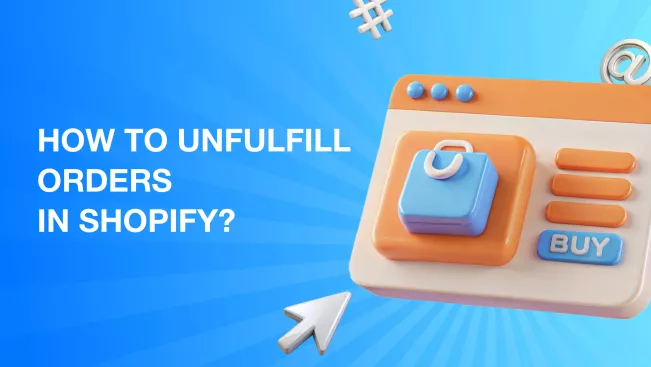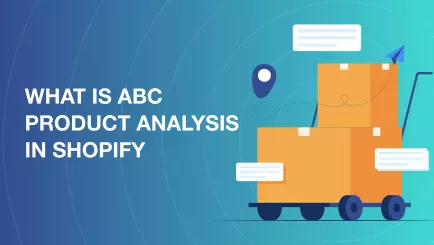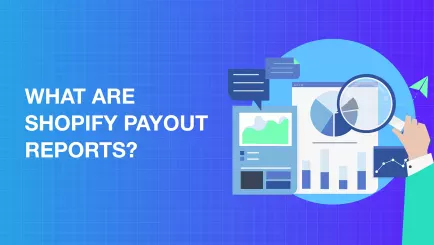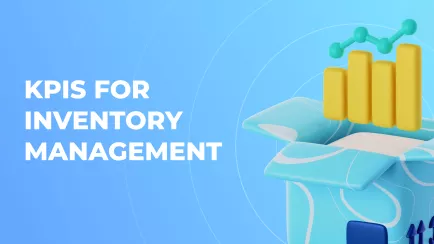Dealing with unfulfilled orders in Shopify is important for both customer satisfaction and smooth operations. These are orders that are still waiting to be shipped. There are many causes of delays, for example, when there are problems with inventory or payments.
This guide explains what unfulfilled orders are, why they occur and how to handle them efficiently. You can use Mipler to check the status of your fulfillment, identify problems early and maintain a smooth order process.
What Are Unfulfilled Orders
An unfulfilled order in Shopify is when the items have been bought and ordered but not yet shipped or processed. You will still see these orders as “Unfulfilled” in the admin orders list, so the warehouse or fulfillment team needs to send them out.
Mipler tools make this easy to see: Shopify Order Reports show the status of each order, along with payment and other data, and the Unfulfilled Orders report lists all orders that have not yet been processed or are overdue.
Common Causes for Unfulfilled Status
- Inventory issues: A typical reason is that the item is not available or the stock count is wrong. If the inventory is not updated, there is a risk that an order will not be fulfilled. Mipler’s Inventory Planner will notice when stock is running low and alert you before items run out, keeping backorders away.
- Manual fulfillment or settings: Some stores prefer to fulfill orders manually or maintain their stock in multiple warehouses. If an order is handled by a third party or manually, it can still show as “unfulfilled” in Shopify after shipping. With Mipler reports, you can tell which orders have not been fulfilled and why, as all fulfillment types are combined.
- Payment issues: Sometimes, a fulfilled order in Shopify does not get fulfilled because the payment was not completed or was rejected. Shopify doesn’t ship out unpaid orders by itself. The Financial Status column in the Mipler Fulfillment Report enables users to quickly work between paid and unpaid orders.
- Other operational delays: Other things that can delay your order include people making mistakes, problems with shipping labels, or delays at the fulfillment center. Mipler Fulfillment Report notifies you immediately if any of your orders are late or in a backlog. Essentially, Mipler notifies you right away if there are concerns with stock, payment, or shipping.
Explore related reports
Step-by-Step Guide to Unfulfilling Shopify Orders
- Log in to Shopify Admin: Go to your Shopify store’s admin panel.
- Go to Orders: Click “Orders” to see the full list of orders.
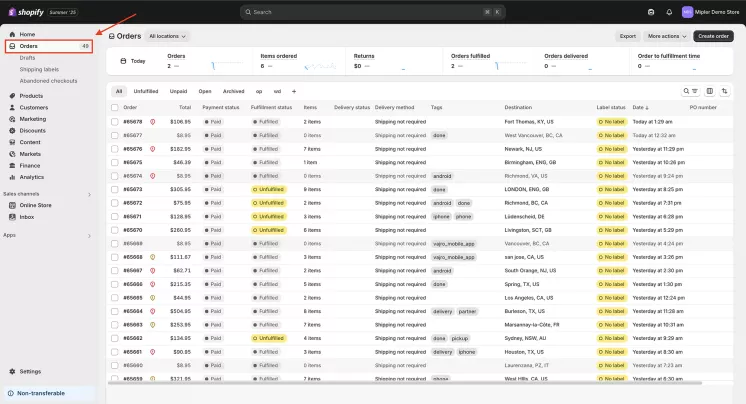
- Find and open the order: Click the specific order you need to unfulfill.
- Cancel the fulfillment: In the order details, Open Actions (⋮) and
select
Cancel Fulfillment. Confirm any
prompts. The order status will revert to “Unfulfilled” and the items will be restocked.
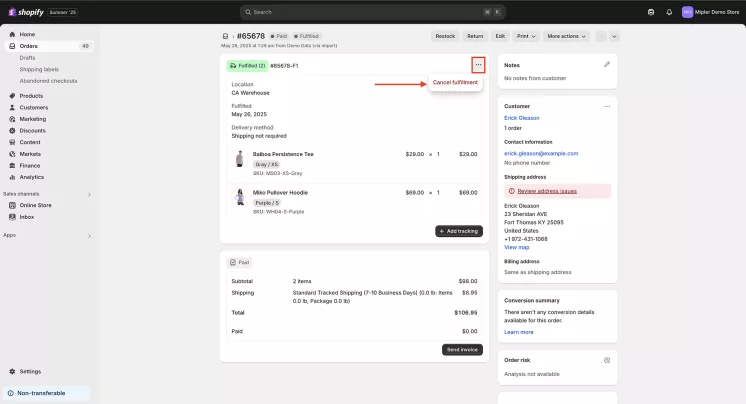
Once these steps are finished, Mipler will update its reports on its own. The order will be moved from the fulfilled list to the unfulfilled orders report. On Mipler, you can see your metrics change right away, for example, your shipped orders will decrease while your pending fulfillments increase. Because these numbers are updated in real time, your fulfillment metrics remain accurate and Mipler is the only platform that can display them all at once.
Best Practices for Order Management
- Always keep track of your stock: That way, you won’t run out of items. Mipler’s Shopify Reports can predict what will be needed and advise when to order weeks ahead of time. It also notifies you when your inventory changes, so you can react in time.
- Use automation and alerts: Set up the reports and alerts offered by Mipler so you can deal with problems early. As an example, you might set up a morning email to remind you about any unfinished or overdue orders. As a result, your team can quickly identify which orders have not been dealt with yet.
- Regularly review fulfillment metrics: Get into the routine of looking at the various Dashboards on Mipler. It displays main KPIs such as the rate of on-time shipments, the average time it takes to fulfill orders, and any splits or delays in shipping. With these visuals, it’s much simpler to notice an unusual rise in pending orders.
- Verify stock after unfulfilling: If you cancel a fulfillment, ensure that any items sent back are stocked again properly. You can see the updated inventory numbers in Mipler’s reports to make sure everything is correct.
- Plan for peak times: Make sure to plan for busy seasons by checking Mipler’s forecasting reports. If you know your order volume, you can get your team and stock ready, which will reduce the risk of orders being left unfulfilled.
You can set up automated notifications in Mipler, which will run each day, every week, or at a time you choose. You are able to set the subject, decide how often the emails are sent, and decide who will receive them. Alerts like these guarantee you don’t miss any major updates, such as when a product is running out or an order requires your attention. Automating these rules will allow your team to work on important tasks instead of needing to constantly monitor them.
FAQ
What does an unfulfilled order mean?
In Shopify, an unfulfilled order in Shopify means the items have not been shipped or marked as delivered yet. In other words, the order is pending fulfillment. Mipler defines it the same way: it shows orders as unfulfilled when they haven’t been processed for shipping. In shipping terms, “unfulfilled” simply means the order hasn’t been sent to the customer yet.
How do I unfulfill an order in Shopify?
To unfulfill an order, open the order in the Shopify admin and use the Cancel fulfillment action as described above. This will revert the status to unfulfilled. After doing so, check Mipler’s Unfulfilled Orders report to confirm the change.
Can unfulfilling orders lead to inventory discrepancies?
Potentially, yes. When you cancel a fulfillment, Shopify may automatically add the items back to inventory. You should verify this. Mipler’s inventory reports (such as Inventory on Hand) will show the updated stock levels, helping you catch any discrepancies. Keeping an eye on Mipler dashboards and alerts ensures that any unexpected changes in inventory or order counts are spotted quickly.