A Shopify Transactions by Gateway report groups all orders by the payment gateway consumed. It shows the gateway of each transaction (such as Shopify Payments, PayPal, etc.), its amount, and status in a single table. This allows trends or errors to be easily identified on your Shopify payments gateways, e.g. when multiple entries read “transaction was rejected by gateway” under a single provider you know there is a problem.
Why the Shopify Transactions by Gateway Report is Important
- Provides essential financial transparency for every store.
- Confirms that each sale and refund is accounted for, broken down by payment gateway.
- Summarizes successful and failed transactions per gateway to spot issues quickly.
- Helps identify anomalies (e.g., 20 entries marked “transaction declined by gateway”).
- Offers clarity and accuracy that accountants and finance teams value highly.
Benefits of Using the Shopify Transactions by Gateway Report
Gateway analysis of transactions makes a lot of work easy. You will be able to check payment information (check fees and totals by gateway) and compare gateways side by side. To illustrate, you may find out that one gateway generated 70 percent of revenue with higher fees, and the other one had a greater failure rate. With this information, you will be able to negotiate cheaper fees and allow more payment options.
How the Shopify Transactions by Gateway Report Helps You
Here’s an example how our report for payment gateway in Shopify helps our users:
- A store does $10,000 in sales: 60% ($6,000) via Stripe, 40% ($4,000) via PayPal.
- Decline rates: Stripe 2% (–$120), PayPal 10% (–$400) = $520 total lost.
- Report shows ~6 “transactions were rejected by gateway” entries for Stripe vs. ~40 for PayPal.
- By using such a report, you can understand that PayPal’s higher decline rate suggests shifting volume toward Stripe for more reliable processing.
Create the Transactions by Gateway Report on Shopify with Mipler
Mipler makes generating this report quick and simple. Just follow these steps:
- Open Mipler in your Shopify admin (after installing the app).
- Find the Payout Transactions Report in Mipler’s library.
- Select your date range (e.g., today, last 7 days, last month).
- Apply filters if needed – for example, filter to see the Payout Transactions Report in less than 24 hours for a specific product or number of orders.
- Run the report to instantly view the Payout Transactions Report and check your hour-by-hour breakdown of your product performance. You’ll get a table of every hour (00:00 to 23:00) with preferred metrics.
That’s it – in a few clicks, you have the detailed Payout Transactions Report.
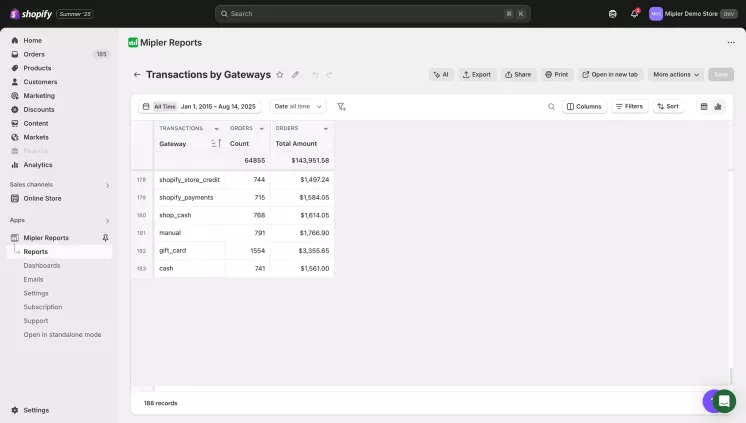
Automate Your Shopify Transactions by Gateway Report to Optimize Your Store
Generating many Shopify Reports manually is helpful, but automation takes it further. Mipler lets you schedule payment gateways for Shopify to email you automatically (e.g., monthly or quarterly), so you always have the latest data for each state without any reminders. By automating Shopify and state sales tax reports, you’ll save time and ensure consistency.
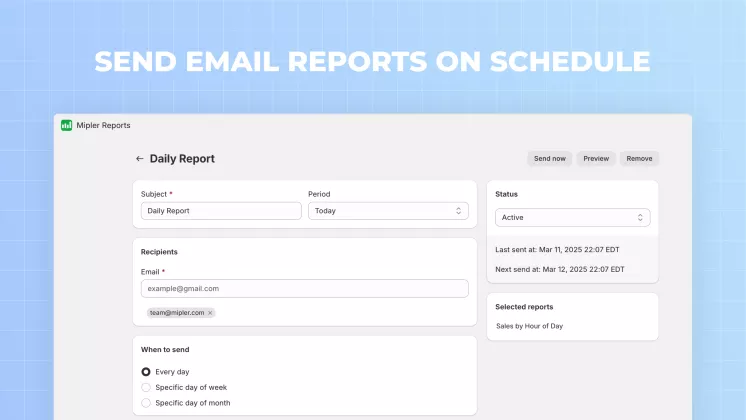
Important
Keep track on your Shopify Payout Reports to control your money flow. You should run this report at least one time per month to make sure that your orders working properly and didn’t have any blockers. Explore different payments ways, find the best one which suits your needs, and Mipler’s Gateway Report will take care of the rest.
FAQ
What information does the Transactions by Gateway report show?
It provides a list of every payment gateway that your store was using and all transactions. You will find gateway, count and total amount. Failures are usually accompanied by messages like transaction was rejected by gateway or transaction declined by gateway, so you know why a payment was not made.
How can this report help reduce declined transactions?
By pointing out any gateway with a high decline rate. As an example, when PayPal has far more entries of the form "transaction declined by gateway" than Stripe does, you will know to change PayPal configuration or provide alternatives. The lost sales are avoided by addressing the issue (such as retrying failures or adding a second gateway).
Can I filter the Transactions by Gateway report?
Yes. It is possible to select the time frame and filter (e.g. only online orders or a particular location). This will enable you to compare gateways on a particular time or segments in order to detect trends.
How often should I review this report?
It depends on your sales. Many merchants check weekly but high volume stores may check daily or receive it automated. Regular review means if one gateway starts to fail more orders, you catch it and respond fast.
