Employees running a Shopify store need deep insight into order information to manage the supply chain and perform sales analysis to continuously improve service delivery. The Shopify Order Items Report contains all the information that retailers need to maintain better control over their inventories, track retail sales, and ensure customer satisfaction.
Why the Shopify Order Items Report is Important
For efficient inventory and sales operations, Shopify stores require an enhanced order tracking system. The Shopify Order Items Report improves inventory management by displaying all the products clients have ever ordered. Customers can receive detailed reporting through the Shopify Orders Detail Report. Without these two reports, performance tracking and pattern analysis become nearly impossible, making business operations cumbersome to manage.

Benefits of the Shopify Order Items Report
Understanding order items helps businesses:
- Review the number of products customers purchased through each order.
- Analyze the revenue of individual products to boost profitability and develop marketing strategies.
- Enhance customer service effectiveness through detailed tracking of customer transaction histories.
- Follow the product life cycle and regular buying habits of customers.
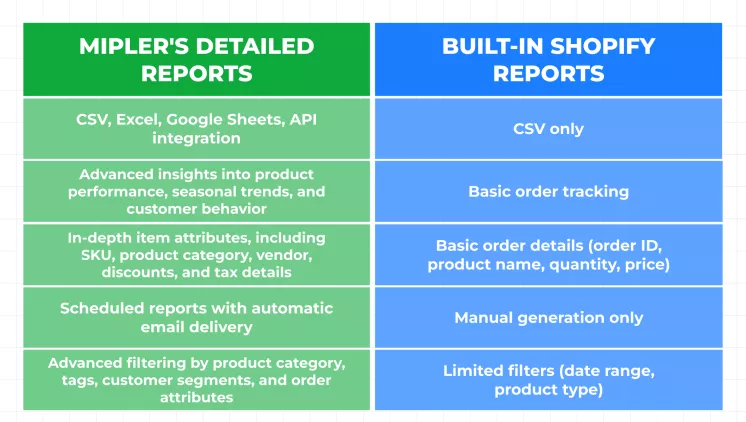
How the Shopify Order Items Report Helps You
Such reports provide essential information for businesses to assist operations in various aspects. This system gives owners insights into their revenue distribution, facilitates easier stock alignment, and manages returns and inquiries effectively.
Analyzing Order Details
Through the Order Line Items report, you can see exactly which products were purchased in every order.
Use Cases:
- Track products that customers frequently buy together.
- Check all chosen variant names such as size and color for each item in the order.
- Analyze orders to detect any issues, including missing or additional items in the shipment.
Analyzing Profitability at the Item Level
This approach enables businesses to manage discounts, taxes, and shipping costs at the item level.
Use Cases:
- Perform profit analysis on every single order placed.
- Measure the effectiveness of different discounts within the sales strategy.
- Track return changes to assess their impact on total revenue.
Understanding Customer Behavior
Gain insights into what, how, and when specific customers make purchases.
Use Cases:
- Identify frequently purchased product bundles.
- Track how often customers buy particular products.
- Measure how much customers spend on their purchases during a specific order period.
With the help of the Order Items Report, you can obtain accurate data to create campaigns based on customer purchase history and track the sales performance of your products. This report enables companies to make data-driven decisions across all departments.
Create a Shopify Order Items Report with Mipler
Shopify Reports presents the creation of this report as a simple step:
- Enter Mipler - Go to the Order Items report.
- Adjust filters - Set order dates, status, and product types.
- Data export - Download in CSV, Excel, or Google Sheets.
- Schedule Reports (optional) - Get automatic data tracking.
These steps enable merchants to filter reports according to their business needs.
Automate Your Shopify Order Items Report
Manual reporting is time-consuming. Mipler facilitates automation, including:
- Scheduled reports – Automate system updates at daily, weekly, and monthly intervals.
- Email notifications – Receive automated reports through an email-based notification service.
- Third-party integrations – Sync with Google Sheets and analytics tools.
- Real-time alerts – Stay informed about order patterns through system notifications.
Automation saves time spent on delivering accurate data, enhancing overall performance.
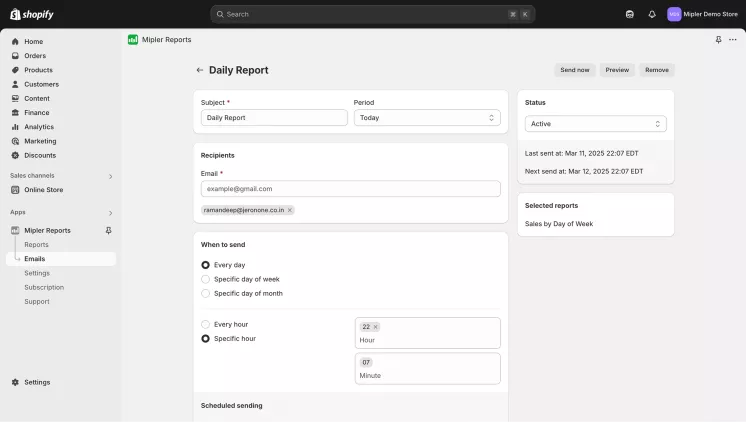
Important
Mipler Shopify Sales Reports provide merchants with advanced reporting capabilities by replacing limited built-in Shopify reports. Utilizing this data collection allows businesses to make better inventory planning decisions, thereby improving marketing and customer satisfaction.
FAQ
What is the Shopify Order Items Report?
This report breaks down every Shopify item to assist business owners in tracking market changes and optimizing stock levels.
Can I customize the Shopify Order Items Report?
Yes, using Mipler allows users to modify reports with filtering options such as order dates, customer information, and product types or categories.
How do I export the Shopify Order Items Report?
You can export Shopify order items reports by entering Mipler reports, clicking on "Export," and choosing your preferred format (.xlsx, .pdf, .html, .csv, .json, or export to Google Sheets).
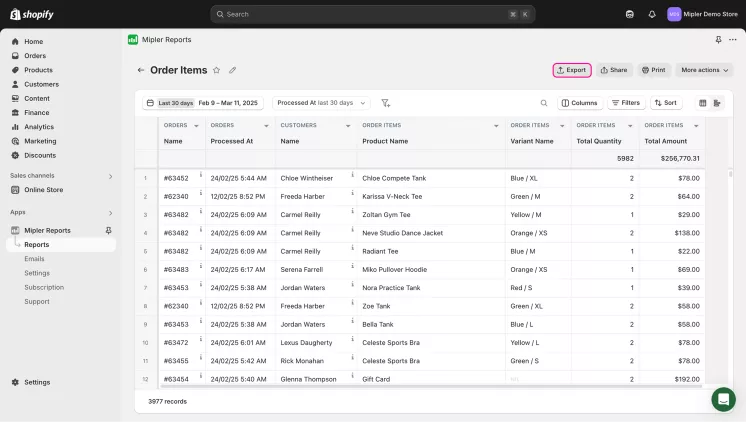
How often should I generate this report?
Typically, merchants generate reports once per day or week to track sales patterns and inventory movements, but you can automate these reports to reduce manual work and receive selected reports via email at your preferred intervals.
