In a Shopify store, tracking finances is crucial. The payout transactions report shows each payout (money sent to your bank) and the underlying transactions (charges, fees, refunds) that make it up. Understanding this report is key to knowing when and how much money arrives in your account. This guide explains why it matters, the value it brings, and how to configure it using Mipler’s reporting tools.
Why the Shopify Payout Transactions Report is Important
A Shopify payout transactions report provides full visibility into every sale, refund, and fee in each payout. It lets you match each Shopify deposit to actual orders and spot any discrepancies. Accurate payout tracking prevents surprises and keeps every dollar accounted for.
Benefits of Using the Shopify Payout Transactions Report
With the payout transactions report in hand, merchants unlock valuable insights. For example, you can:
- Identify timing gaps between when sales occur and when deposits hit your bank.
- Audit fees and refunds deducted by Shopify to understand fee impact.
- Spot chargebacks or anomalies before they snowball into bigger issues.
- Export clean, detailed data to simplify month-end closing and reconciliation.
These insights help you trust that all transactions are captured. By slicing data by date, channel, or category, you make informed decisions based on real payout figures instead of guessing.
How the Shopify Payout Transactions Report Helps You
Here’s a couple examples of how this report can help your store in various ways:
- A store spots fees at 7.9% ($95 on $1,200 sales) vs. their usual 3-4% and negotiates better rates.
- Another merchant sees $1,100 in refunds (46.8% of $2,350 sales) in one week and halts a defective product.
- Using Mipler, a seller notes payouts arrive two days after sales and adjusts cash flow planning.
- A $250 chargeback (5.2% of $4,800 sales) triggers a quick dispute response.
- $1,000 USD sales convert to $960 CAD (4% loss), prompting price adjustments.
Create the Payout Transactions Report on Shopify with Mipler
Mipler makes generating this report quick and simple. Just follow these steps:
- Open Mipler in your Shopify admin (after installing the app).
- Find the Payout Transactions Report in Mipler’s library.
- Select your date range (e.g., today, last 7 days, last month).
- Apply filters if needed – for example, filter to see the Payout Transactions Report in less than 24 hours for a specific product or number of orders.
- Run the report to instantly view the Payout Transactions Report and check your hour-by-hour breakdown of your product performance. You’ll get a table of every hour (00:00 to 23:00) with preferred metrics.
That’s it – in a few clicks, you have the detailed Payout Transactions Report.
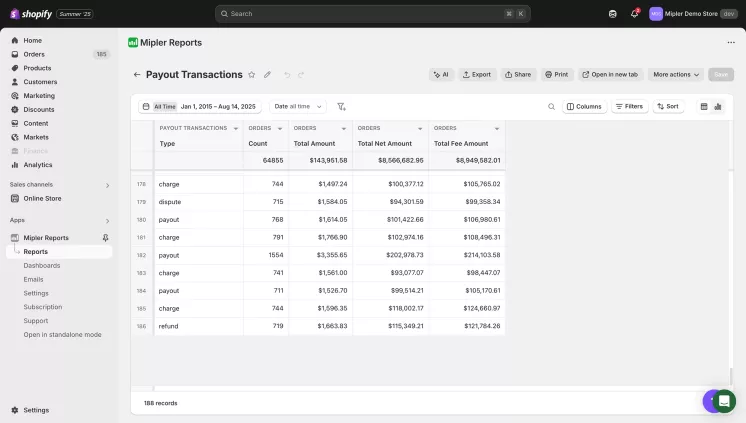
Automate Your Shopify Payout Transactions Report to Optimize Your Store
Don’t stop at one-off reports. You can automate your Shopify Reports with Mipler. Set up a schedule so that the payout transaction report is emailed or sent to Slack/Google Sheets on a regular basis. For example, schedule daily or weekly reports to automatically monitor cash flow. Automated reporting saves time and ensures you never overlook a payout issue.
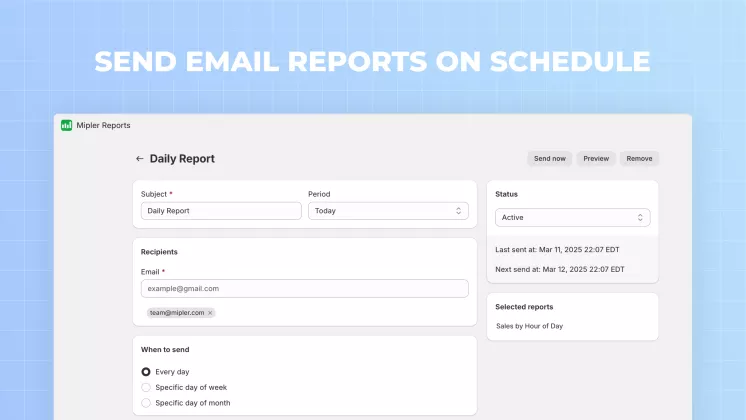
Important
Regularly check your payouts is crucial, even with automation. Always match your bank deposits with the Shopify Payout Reports each month to catch missing transfers, reversals, or delayed chargebacks. Set up alerts for large adjustments (for example, unusually big fees or refunds) so you notice them immediately. If you sell in multiple currencies, double-check exchange rates to avoid errors. Combining Mipler’s automation with these checks keeps your finances accurate.
FAQ
What exactly is a Shopify Payout Transaction Report?
It lists every payout deposit along with the underlying transactions (charges, refunds, fees) that make it up. Each payout date is shown with details like associated orders, total fees, and net amount.
How do I create the Payout Transactions Report in Mipler?
Open the Mipler app in Shopify, find the Payout Transactions report template, select the date range, and click Export. Mipler will instantly generate the report from live data.
Can I automate the Shopify Payout Transactions Report?
Yes. Mipler lets you schedule reports to run regularly and send to email, Slack or Google Sheets. You can also set up notifications (for example, alerting you if a payout fails or exceeds a certain amount).
What if my payouts don’t match my orders?
Discrepancies often come from fees, refunds, or currency conversions. First check for any refunds or chargebacks applied after a sale. Then use Mipler’s filters and the Shopify Transaction Report to verify that all fees and orders have been accounted for. Using the payout transactions report together with these tools makes reconciliation much easier.
