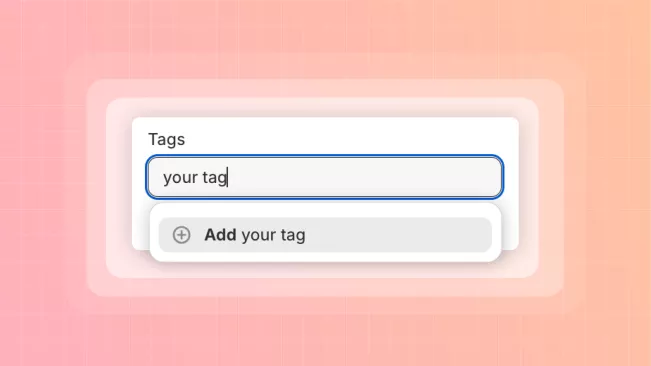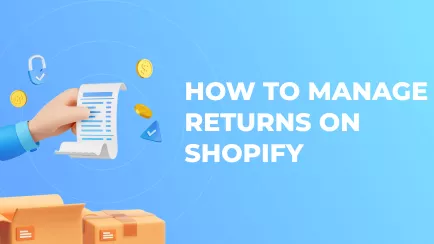There are many ways Shopify helps merchants keep up with commerce growth. Some features, sparsely used at smaller shops, become necessary for larger stores. One such feature is tags on Shopify goods, customers, orders, etc. Tags are one of the most useful and flexible tools for searching things and analyzing data. So, let’s dive into the details and see what this feature can offer and how to utilize it best!
What are tags in Shopify, and why do you need them?
Tags in Shopify are digital labels that categorize certain things. Let’s say you have a store dealing with different tech products. You can tag flash drives, headphones, and computer mice as "accessories". Then, tagging can help divide items into subcategories, like "headphones". Tags will not be shown to users but will affect the search process. If the user types "mice" in the search bar, they will get all items with the appropriate tag.
Shopify tags also help to organize the backend operations. When all orders, products, and customers have coherent tags – it is easier to search through data, filter needed information, and do operations in bulk. So, where can Shopify tagging be applied?
The types of Shopify tags
You can create any tags you want in your Shopify store. Standard tags Shopify system allows you a great deal of customization to label your goods or other entities however you want. That said, tags from different store sections are restricted only to their section. For example, if you create a "finished" tag for your orders – you can’t use it to mark customers or products.
There are a total of 6 tag types, defined by store sections:
- Product. You can put tags on any of your goods in inventory. This helps with grouping items for the search. Shopify product tag can also describe an item's attributes, like color, size, model, etc.
- Order. Assigning tags to orders may help with logistics and data analysis. Tagging delivery regions, order statuses, etc, gives you a clearer view of the store’s operations.
- Draft Order. Tags for usual orders and drafts are the only exception from the sections' cross-use rule. They are shared, and any tags on the draft will transfer to an order created from that draft.
- Customer. Marking customers is often used to tailor advertisement campaigns and schedule automatic send-offs. For example, discounts for women's clothes can be advertised only to customers with a "female" tag.
- Blog post. Putting tags on posts can help your visitors find content that they like. For example, they may look for guides and will easily find them if appropriate posts have this tag.
- Transfer. Filtering transfers via tags may assist you with inventory planning. Keeping track of transfers helps to build a restock strategy and plan for resupply to avoid out-of-stock situations.
Explore related reports
Who can see Shopify product tags?
Many merchants wonder if customers can see Shopify product tags when using tags for the first time. The short answer is that tags are seen only in the admin panel. They are, first and foremost, for internal use only. Tags primarily organize your backend data for effective management and enhancement of the search process.
What are tags used for in Shopify?
Product tags in Shopify, as much as other types, are synonymous with organization. There are many ways to differentiate customers, items, and orders, but tags offer extra flexibility with data management. IDs, SKUs, and other attributes should follow certain guidelines to be used, but you can tailor tags for your specific purposes.
Also, as mentioned before, tags help with search. Building Shopify product tags around item keywords will significantly boost KPI because searching for needed goods will be easier.
Lastly, tags are useful to divide items and customers into groups for targeted advertisement. Around 40% of consumers strongly prefer personalized ads, according to a survey from Innovid. Generalized ads are mostly annoying, so utilizing tags for target campaigns is a must.
Shopify tags vs collections
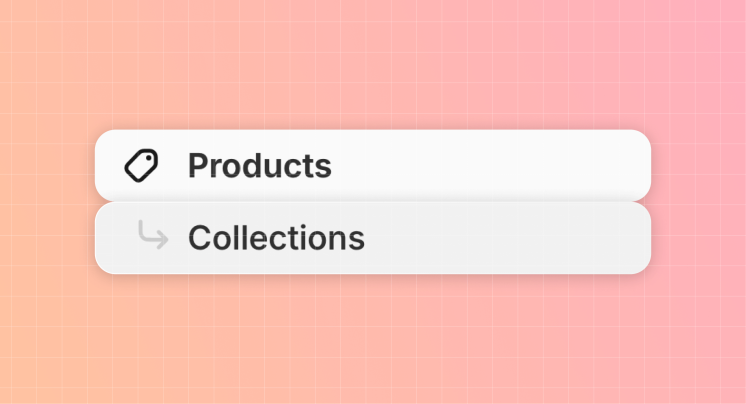
Some merchants may think tags are the ultimate organization tool for any shop. Product tags on Shopify were even compared to the collections. While both tools help you organize your inventory, tags are only viable for the backend. On the other hand, collections group items for users, allowing them to find related goods more easily.
So, the comparison is ultimately pointless – both Shopify features can and should be used together. Neither is better because they fulfill different roles. Shopify Inventory Reports complement these tools by providing detailed data on stock levels and trends, ensuring seamless inventory management.
How to create tags on Shopify?
To create and add tags of any type, follow these steps:
- Open or create a specific entity you want to be tagged. For instance, click on a certain order in the according tab.
- On the right, there will be a "Tags" section.
- You can choose existing tags from the list or enter new ones.
- Save changes to the entity.
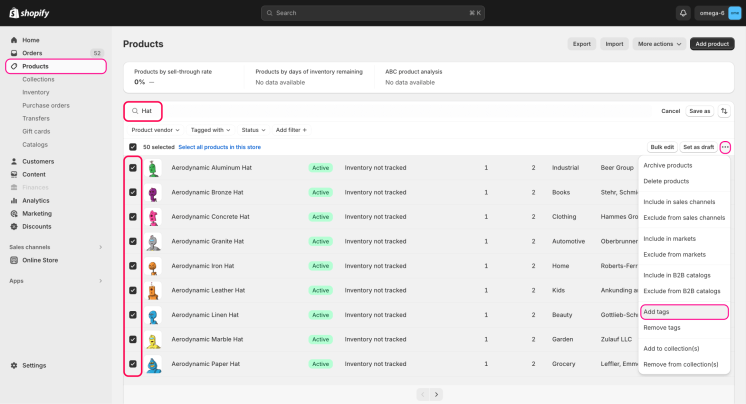
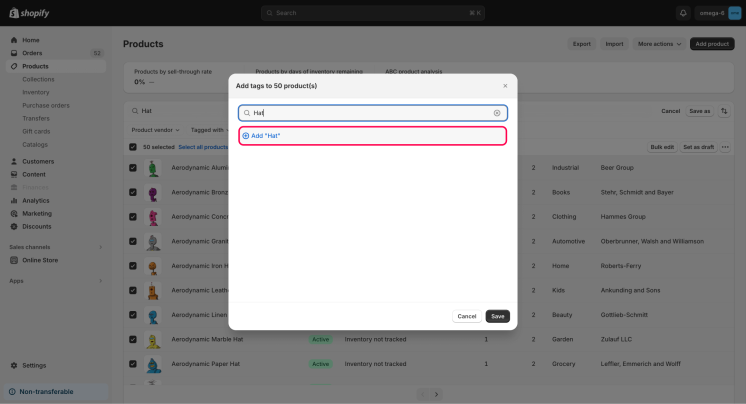
A few important notes: tags are not case-sensitive; new tags will be automatically created upon writing them down; to add several tags, divide them with commas.
How can you manage product tags in Shopify?
To view all available tags for an entity and add or delete them, you need to repeat the first step written above. Then, click "manage" above the "Tags" section. In the management menu, you can see and manage existing tags.
Can you automatically add Shopify product tags?
Unfortunately, you can’t fully automate adding tags with Shopify’s basic toolkit. However, you can add tags in bulk. To do this, you need to:
- Open the needed section, like "Products" or "Orders", in your admin panel.
- Check the boxes on the entities you need to tag.
- Click the "Add tags" button and enter or choose the tags you need to place on the entities.
- Save changes.
Removing tags in bulk works the same – you just need to press the "Remove tags" button instead.
When is best to use Shopify tagging?
Shops that will make the most out of this tool are large ones with a vast inventory. Smaller shops with slower commerce can go without tagging and be just fine. However, when inventory positions start to measure in tens and yearly orders in hundreds if not thousands – tegs are simply necessary to keep track of everything.
The simplest measuring line is this: if you have more than two pages of products – you better start using tags.
How many product tags does Shopify allow to add?
Shopify platform limits how many tags you can add to one entity. The limit is 250 tags for one item, order, customer, post, and draft. Merchants often asked if this limitation would be lifted in an update or different payment plans. Developers stated that this limitation is native to the platform’s architecture. It means that to lift the limit, the whole Shopify system has to be remade anew. No such plans are present for now.
How to remove a Shopify tag?
To remove any individual tag, you need to open the needed entity. For instance – open a certain product. On the right is the "Tags" section. You must click the "x" on the tag you want to remove there.
You may also click "manage" above the "Tags" section to view all tags and remove ones you don’t need.
If you want to delete a tag completely, you must go through all tagged entities and remove undesired tags from them.
Do Shopify tags affect SEO?
The short answer is – yes, but it's mostly insignificant. Most merchants shouldn’t worry about the effect tags might have on their website. There are only two instances in which tags can do anything with the SEO. Both are niche, but it’s still good to know them.
Themes that display product tags
Some store themes bring tags from the backend to the website's frontend. Google reads product pages and will notice keywords you left as tags. It might seem like a good thing, but too many tags will trigger bots. They may consider these pages spammed with keywords and can put a search penalty on them. Because of this, your items will be harder to find on Google.
Content duplication because of Shopify search tags
Each created product tag in Shopify has its URL. Say you have a certain brand of phones in your shop. The brand exists as an item option, and you decide to create the same band tag in the backend. In this situation, given the same brand name, search bots might think that you have two identical pages. This will earn you a search penalty. To avoid this issue, you can index the product page with a canonical tag (rel="canonical").
Tips on using product tags in Shopify
A tool so flexible and multifunctional as tags can be misused or underused. Don't worry, though, because we will share some tips on maximizing the potential of product tags on Shopify.
Too much good is not always good
Tags can easily help you to organize different entities in your shop. Dividing items by season, customers by region, and so on is a good endeavor, but it can get problematic quickly. Say, if you have 100 items and 50 tags to sort them – your tags are doing practically nothing because each marks 2-4 items at best. At this point, you will need tags to sort through your tags.
So, long story short – don’t add too many tags. Better keep them simple and contained.
Use tags in tandem with collections
Collections are another powerful tool of Shopify. We have a whole other post about them. Touching on tags, we are particularly interested in automatic collections. They fill themselves automatically using the rules that you set for them. One of those rules can be selecting items with a certain mark. For example, with a tag "winter season" for a sale in February. Set up a few of these automatic collections, and you will get some additional promotions hassle-free.
Use tags to boost your retention
If products may use tags for collections, orders can utilize them to boost retention. Let’s discuss a simple example. Some customers will inevitably cancel their orders or leave their carts. Their orders will be tagged accordingly. Next, you can set up automatic emails for customers with orders that were tagged as "canceled" and "abandoned". Ask them for feedback, lure them with discounts, and some will return and possibly reconsider.
Tags as a tool for communication
Shops with several staff members can benefit uniquely from tags. For instance, admins can mark certain transfers, items, or customers as priorities to process. Slow-going stock can be marked as dead weight for managers to deal with problematic demand. Not every decision and direction must be talked over in Slack or Zoom. Practical communication through tools such as tags can be more efficient.
Conclusion
Shopify product tags hide a vast ocean of functionality beneath their simple nature. Just some labels for organizing internal data can help with promotional campaigns, search processes, retention, and more. Moreover, they are quick, easy to add and remove, and bear almost no pitfalls. Generous limitations and potential for automation make them even more comfortable to use. Shopify Sales Report by Product Tag allows you to analyze performance based on specific tags, helping you identify trends and optimize your inventory. Soak in all the information from this post and improve your store!