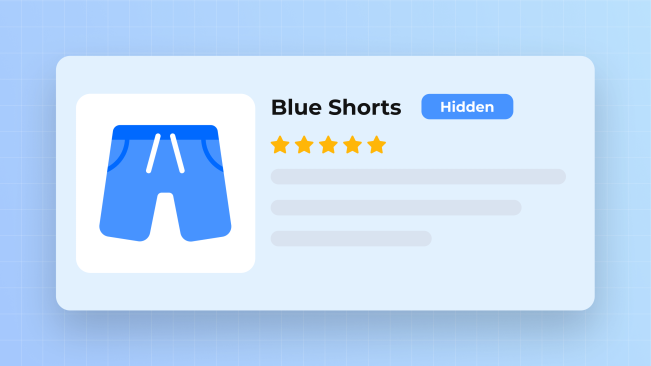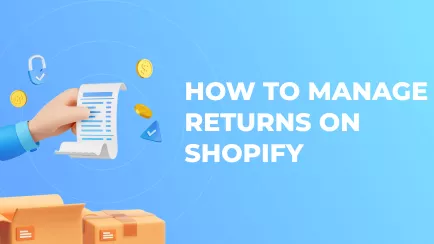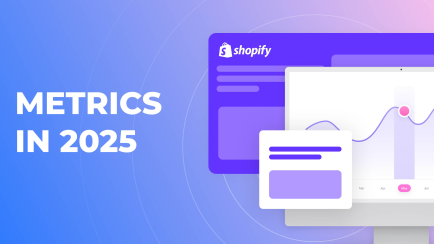Some products may run out of stock in your shop one day. When this happens, a reasonable question arises: how to hide out of stock products in Shopify? There are quite a few answers to this question. Today, we will discuss all of them, their pros and cons, and specific instructions. Let’s dive in!
Why hide sold out products in Shopify?
You should hide products from Shopify lists for one practical reason: customer comfort. This is more important than many merchants think. Large amounts of out-of-stock products can scare potential customers. Stumbling upon sold-out items in search of needed products also leads to dissatisfaction. Thus, hiding out-of-stock products from collections and the main catalog is important.
Hide out of stock products in Shopify in the catalog
Let’s start with the main catalog. Technically, it is a collection encompassing every item in the store. You can override it with a custom collection with custom rules to manipulate it.
The main con of this method is that it requires a fair bit of work. The pro, though, is that it will automatically hide out of stock products in Shopify without affecting SEO.
How to edit the default catalog?
You must replace the Catalog with a custom automated collection. This will allow you to change the rules by which it behaves. Here is how to do it:
- Open your Shopify admin panel and the "Collections" section under "Products".
- Create a new automated collection. Name it "All", and set the condition "Product price is greater than 0".
- Set condition: "Inventory stock is greater than 0".
- Set the setting "Products must match" to "All conditions".
- Save changes.
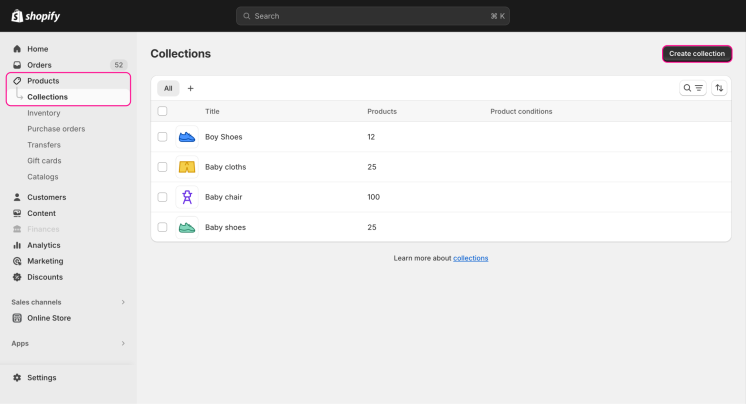
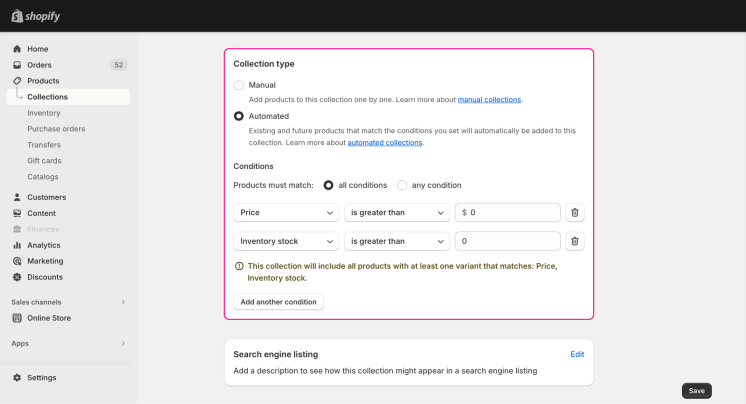
Now, you can control your catalog by controlling your new collection. You can change the collection's name, but its handle must remain "All".
Hide out of stock products in Shopify automated collections
It is important to clean collections from out-of-stock items. Collections often promote products, so seeing half of the items stocked out can frustrate customers. However, it is easily fixed with only a few changes.
The only con of this method is that it works only with automated collections. Otherwise, it is a quick and effective solution to avoid customer dissatisfaction.
How to edit automated collections?
To hide sold out products from Shopify automated collection, you need to do the following:
- Go to your Shopify admin panel and open the "Collections" section under "Products".
- Click on the collection you want to edit.
- For this method to work, you must set the "Products must match" setting to "All conditions". If the chosen collection can’t be set to match all conditions, the method won’t work.
- Create a new condition: "Inventory stock is greater than 0".
- Save changes.
Explore related reports
Hide sold out products in Shopify by unpublishing them
If you want a more radical solution, you can hide sold-out items by unpublishing them. Unpublished products will stop appearing in the catalog, search, and collections. Effectively, they will be entirely hidden from the storefront.
The main pro of this method is that it affects the entire storefront. Unpublishing a sold-out item instantly hides it everywhere. However, there are two major cons. Firstly, searches for unpublished items will return 404 pages, damaging SEO. Secondly, unpublishing and posting back many products by hand is slow and tiresome.
How to unpublish an item?
Unpublishing products from sales channels can be done like this:
- Open your Shopify admin panel and go to the "Products" section.
- Click on the product you want to unpublish.
- Click the three dots on the "Publishing" section on the right. Choose the "Manage sales channels" option.
- Uncheck the sales channel from which you want to hide the item.
- Save changes.
When you want to return the item, retrace the steps, but check the sales channel again. Sometimes, it takes a minute or two for republished items to appear again.
Hide products by drafting them
You can hide items from your shop by setting their status to a draft. This method is almost identical to unpublishing. Drafted products cannot be seen but will return a 404 page if searched for. It is quicker to set the status to draft, but it still hurts SEO and can be tiresome to perform for dozens of items.
How to draft a product?
If you want to set the item’s status to draft, you must do the following:
- Open the admin panel and go to the "Products" section.
- Click on the product you want to draft.
- In the "Status" section, choose the "Draft" option.
- Save changes.
You can make items active by repeating the same steps but changing the setting to "Active".
Hide out of stock product variants in Shopify
We discussed items, but how can you make Shopify hide an out of stock product variant? Unfortunately, there is no easy way to do it. Product variants cannot be unpublished or drafted by themselves because they are tied to a whole item. There are only two ways to do it, but they are also not the most convenient.
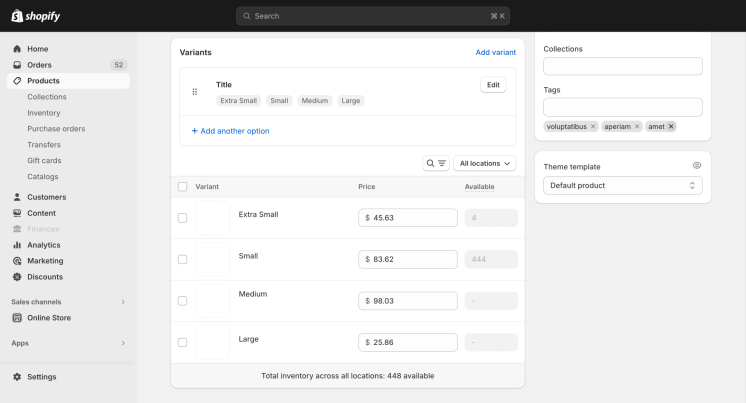
Firstly, you may modify the theme’s code to hide a variant in Shopify. However, this method will only work if you use older themes like Boundless, Minimal, Simple, Debut, and others.
Secondly, you may use third-party apps to force Shopify to hide product variant. Such apps use different methods, like redirecting and rewriting page code to hide out-of-stock variants. However, most of them require a paid subscription.
Hide Shopify variants and items via apps
The last method is hiding products and their variants through side apps. We briefly touched on this method before, but there is more to say about it. For example, an official Shopify app called Flow can hide sold-out items. It has a page in the app store, is free, and even has a complete manual. Shopify’s app store has many more apps that can enhance your commerce. We also have our own Advanced Reports app that you can check out.
The main pros of this method are simplicity and convenience. You don’t have to hide items manually. Often, apps will do everything with just a few clicks.
The main con is that you must pay for the functionality of most apps. It may be cheaper for small shops to hide sold-out products manually.
Summary
There are a few ways to hide out-of-stock items from your shop. The easiest and most effective methods are automatic rules for collections and third-party app usage. Other methods require a lot of manual work and can jeopardize the website's SEO.
Shopify Reports can help you track the availability and performance of products, enabling you to identify which items are frequently out of stock and take proactive measures to address inventory gaps.
However, hiding sold-out items is a good practice. The fewer customers have to deal with out-of-stock products and variants – the better. Users’ comfort often plays an important role in the shop’s popularity.