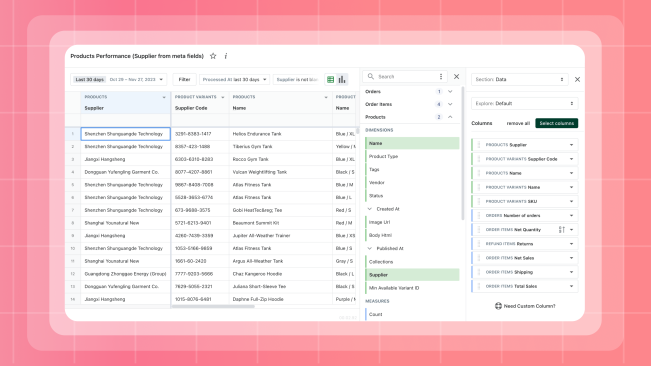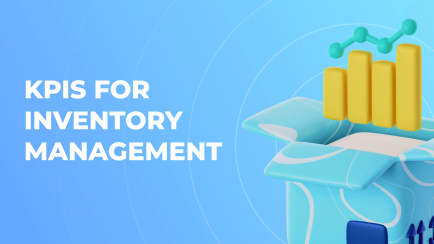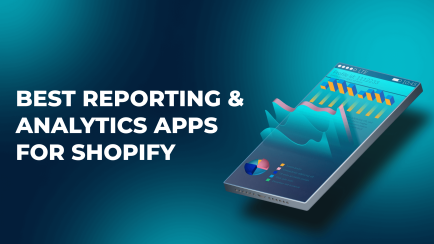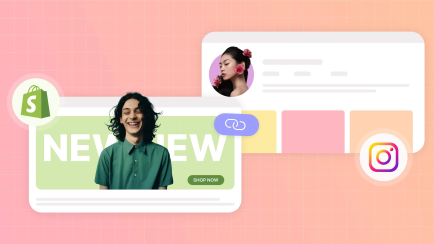In the modern world, where market competition is constantly on the rise and technological changes provide new tools and opportunities almost daily, ensuring the stability and continuous growth of a business is crucial. It's not only important to be adaptive but also maximally flexible. Flexibility allows businesses to adjust to new trends and effectively interact with customers.
In turn, for the success of an e-commerce business, it is necessary to utilize various tools for data analysis, reporting, and operational activities. Integrating a Shopify store with various external systems becomes a vital and inevitable step in this continuous process.
In this post, we will explore various aspects of integrating Shopify with data analysis and reporting systems, starting with typical solutions such as Google Sheets or Microsoft Power BI and ending with more specialized tools like Exploratory. We will superficially examine examples of interaction with different systems, providing practical advice on effective integration. We will discuss the possibilities of using analytical tools for decision-making and ensuring the optimal functioning of your online store.
How to Access Shopify Data
Regardless of the chosen data analysis and reporting system, a key element for their effective functioning is data. In the context of Shopify interacting with external systems, several important questions arise:
- How to easily transfer necessary data from Shopify to these systems?
- How to ensure their continuous updates?
The first step in addressing this task is to determine what specific data you need for analysis and reporting. The information you might require is quite broad, including sales data, inventory, customer details, shopping carts, and more. Understanding the specific data needs will help identify the optimal method for collecting and transmitting this information.
Regarding the ease of data transfer, integrating Shopify with external systems can be achieved through manual or automated solutions.
Manual Data Export and Import
While exporting data to a CSV file using Shopify's standard mechanism may seem like the first and logical solution, it's important to consider its critical drawbacks:
- Limitation on the data that can be exported;
- The need for manual data updates.
- Inability to export raw (non-aggregated) data.
One of the most critical limitations is the restriction on the volume of data that can be exported, both in terms of sample size and content. This is particularly critical for businesses with a large volume of orders or products.
The inability to export raw data (i.e., non-aggregated) is another limitation of this approach. Original data contains details that may be crucial for in-depth analysis and pattern recognition. The limitation on exporting only aggregated data can complicate a thorough analysis and obtaining a complete picture of the situation.
To overcome these drawbacks, more advanced and automated integration methods can be employed, such as utilizing the Shopify API, which allows obtaining more data in real-time.
Integration via Shopify API
This solution is suitable for companies with high-level developers in their team and are willing to invest significant resources in the development and maintenance of the integration using the Shopify API. Using the API provides the store with full control over the integration process, allowing customization according to specific needs and ensuring data import in real time.
However, there are some drawbacks to consider. One of them is the inability to obtain a large array of data at once. This necessitates creating an intermediate data repository on the store's side, which needs to be constantly synchronized with Shopify (where Shopify API webhooks come to the rescue).
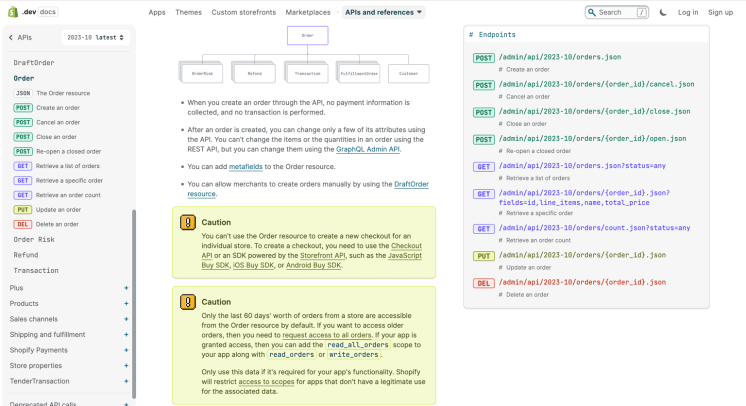
Shopify Apps for Data Export on Request
Since most data analysis and reporting systems support data loading and updating via URL, having a system that meets the following requirements is sufficient:
- Ability to export the entire volume of necessary data in a single request;
- A wide range of available data;
- Ability to export pre-aggregated data;
- Ability to export raw data;
- Timely data updates (live data).
Mipler as a Shopify Data Provider
Mipler is a popular Shopify app that facilitates data integration and analysis for building Shopify Reports of varying complexity. In a short period, it has gained significant popularity among thousands of store owners on the Shopify platform, helping them efficiently address business challenges. As the app already interacts with Shopify data, expanding its functionality to support other platforms for reporting is a logical step in broadening its application scope.
One of the key advantages of Mipler is the ability to obtain data in both aggregated and raw forms. This provides Shopify store owners with flexibility in choosing the format that best suits their needs and report specifications.
Currently, Mipler offers several ways to access data:
-
Shopify Custom Reports with Unique Links:
The app allows users to obtain data in various formats, such as CSV, JSON, HTML, PDF, through unique links to custom reports.
-
Direct Integration with Google Sheets:
The app provides a Google Sheets Add-on called Shopify Data Connector, enabling convenient and direct integration of Mipler data into Google Sheets.
-
API with Various Query Types:
Mipler supports an API with various query types, including different formats and structures, providing more flexibility in working with data and integration with other systems.
In summary, Mipler not only ensures convenient access to Shopify data but also expands its functionality, offering users various methods for obtaining and processing data to optimize their business analysis.
Explore related reports
Data Access via Mipler API for Shopify
Mipler implements its own endpoint, providing the capability to access diverse data in various formats. This endpoint is highly flexible, allowing users to easily define which specific data to retrieve, and for what period, with the specification of particular columns and their relationships.
For example, using this endpoint, users can instantly obtain data on the number of orders by day of the week or month. It's also possible to gather information on the quantity of orders over a specific period for specific products using filters. This functionality makes Mipler usage highly convenient and efficient, allowing users to precisely configure data retrieval parameters according to their specific needs and business queries.
Examples of API Requests with Different Output Data:
-
https://app.mipler.com/api/[secret_key]/mql.json?expr=orders
List of all orders with all columns (over 65 columns)
-
https://app.mipler.com/api/[secret_key]/mql.json?expr=orders.select_columns(orders.name, orders.price, orders.processed_at).sort_by(desc(orders.processed_at))
List of all orders sorted by date with a limitation on columns
-
https://app.mipler.com/api/[secret_key]/mql.json?expr=products
List of all products
-
https://app.mipler.com/api/[secret_key]/mql.json?expr=summarize_columns([orders.processed_at_day, orders.count, orders.total_price])
Sales statistics by days
-
https://app.mipler.com/api/[secret_key]/mql.json?expr=summarize_columns([product_variants.name, orders.count, orders.total_price], filter(orders, is_in_range(orders.processed_at, LAST30DAYS)))
List of products with the number of orders for the last 30 days. Check request with demo data.
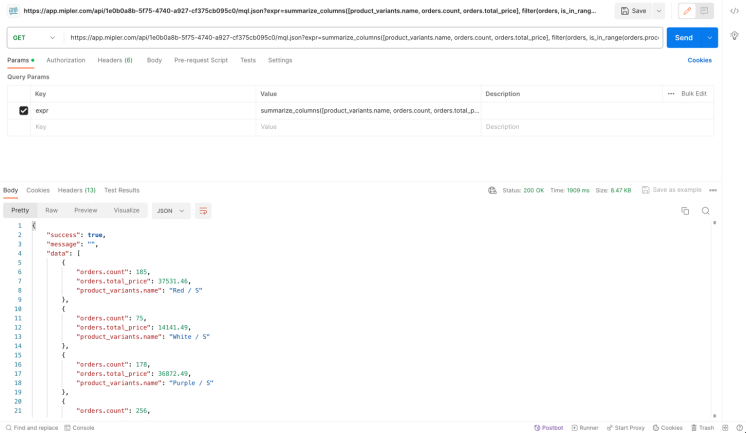
Let's explore how to integrate it with different systems.
Shopify Data to Google Sheets
Google Sheets is a highly popular tool with numerous possible applications, and its flexibility makes it indispensable for millions of users. Regarding integration with Shopify Data, two main methods provide convenient access to data:
-
Using Google Sheets Add-on:
There is the option to install a separate add-on for Google Sheets specifically designed for integration with Shopify Data.
This add-on provides advanced functionality for convenient data retrieval, analysis, and display directly in Google Sheets. A more detailed description can be found in the Shopify Google Sheets integration.
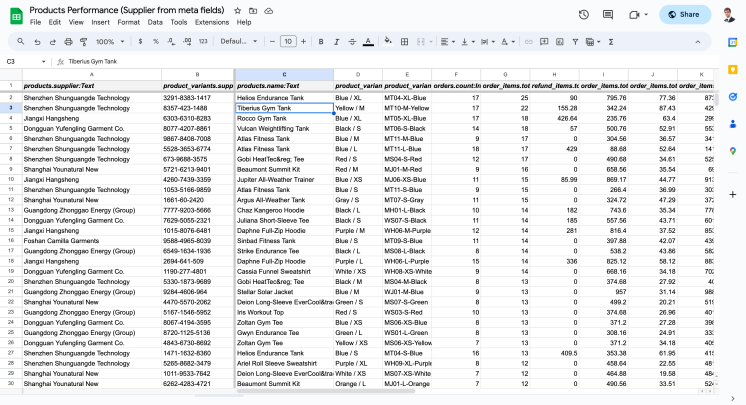
Integration with Google Sheets -
Using the Built-in
=IMPORTDATAFunction:A convenient and quick way is to use the built-in
=IMPORTDATAfunction in Google Sheets.This function allows users to insert data directly from CSV files. By specifying the direct link to the CSV file from Shopify Data (which can be provided, for example, via the Mipler API), users can easily and efficiently retrieve and update data in Google Sheets.
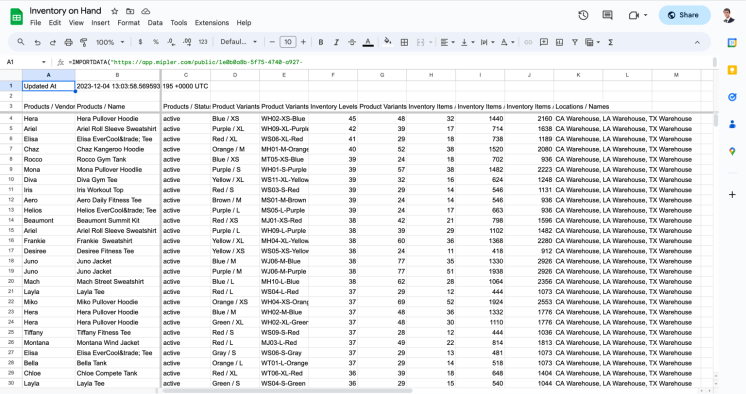
Quick Integration with Google Sheets (=IMPORTDATA)
Both approaches provide convenient access to Shopify Data, allowing users to work with data directly in Google Sheets, choosing the one that best suits their needs and requirements.
Shopify Data to Exploratory
Exploratory is a popular and multifunctional program that provides broad capabilities for performing various data operations. Due to its unique functionality, it allows store owners not only to perform specified manipulations but also to analyze trends, build charts, and use numerous other useful options collectively termed "data science."
Similar to other programs of its kind, Exploratory allows the convenient loading of data directly from URLs and their subsequent use. The screenshots below demonstrate the basic steps of adding data from Shopify using the Mipler API. This process involves several stages, where users can easily integrate data from the specified source for further exploration and analysis within the Exploratory program.
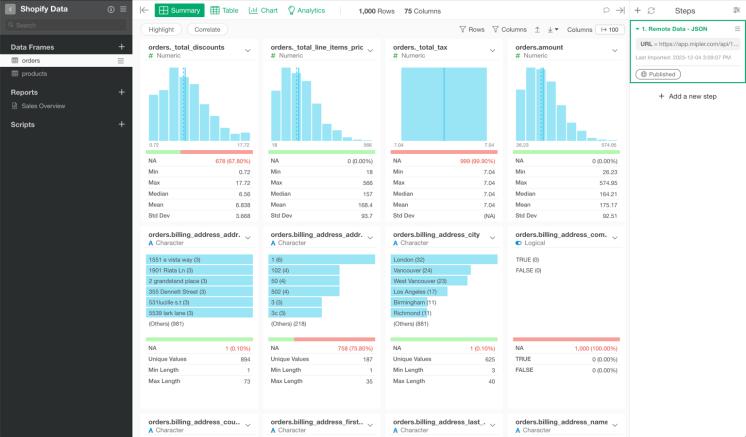
Shopify Data to Excel
Microsoft Excel is a well-known and widely used data analysis tool that provides a convenient means of importing data, including CSV files, directly from web resources. To perform this operation, follow these steps:
- Open Microsoft Excel and navigate to the "Data" tab;
- Click on the "From Web" button in the "Get External Data" group;
- After clicking "From Web" a new window will appear, allowing you to specify the URL of the .csv file you want to import;
- In this window, paste the URL of the .csv file into the appropriate field. You can obtain this URL through the Mipler API;
- Click "Import" or "OK".
This straightforward process enables users to quickly import necessary data and easily update it without unnecessary steps.
Shopify Data to Microsoft PowerBI
Microsoft Power BI is a powerful data analysis and visualization tool that also provides convenient features for importing data from various formats, such as JSON and CSV, from external sources using the "Get Data Wizard" interface. This interface allows for easy and quick access to external data. Here's a general overview of the process:
- Select "Home" and "Get Data";
- In the "Get Data Wizard", choose the type of data source you want to use. For importing data from an external URL, select "Web";
- Enter the URL of the data source into the appropriate field. You can choose the data format, such as JSON or CSV, depending on web request output;
- Click "Load" or "Transform Data".
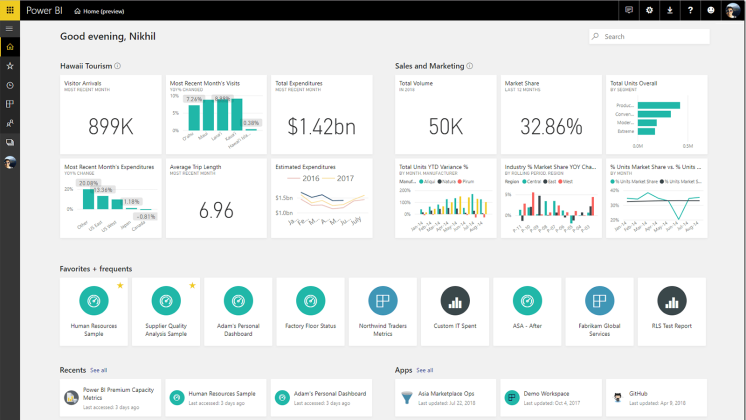
This interactive data import process from an external URL allows users to seamlessly and efficiently integrate diverse data into their Power BI projects for subsequent visualization and analysis.