Your customers are the driving force behind your store’s success. Understanding what they like gives you the ability to adapt to their needs and increase demand for your products. One of the Shopify Reports is the Shopify Sales by Customer Report. It shows how many orders each of your customers has placed. Based on this data, you can conduct customer cohort analysis and RFM loyalty analysis.
Why the Sales by Customer Report is Important
The summary on customers shows the breakdown of revenue and expenses for products purchased by each store client during the selected time period.
The store managers can use the report for analyzing in detail the sales transactions made by customers. The professionally formatted summary can be a convenient way to improve the sales analysis and provide insights for increasing sales.
The default configuration of this report offers data on general sales of products. The information is offered by displaying such columns as the number of orders, refunds, discounts, total and average sales amount.
Filters can be used to make the data more representative of your needs. For example, a store manager can filter the data table by refunds to see who requests the most refunds. Such information can be useful for inventory planning and marketing purposes.
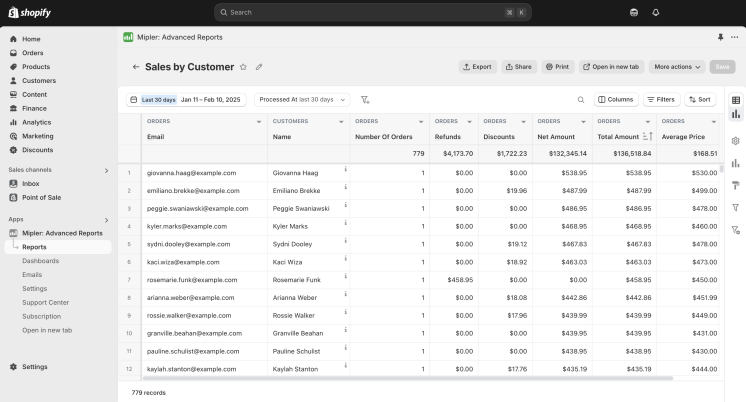
Benefits of Shopify Customer Reports
With Shopify customer reports, you can better understand the wants, needs, and desires of your customers. This is also one of the components of the success of your store. Using reports, you can get the following benefits:
- Segment your customers. By the number of orders made and the size of the average check, you can distinguish active, new, and inactive. It is worth applying your own approach to each group.
- You can evaluate the most profitable customers who brought the most income and offer them individual offers.
- Knowing the country of residence of the customer, you can assess in which countries you have the most customers and adapt the offers to the peculiarities of the mentality.
- Knowing the lifetime value of customers will allow you to adjust your marketing strategy and increase this value.
- By focusing on valuable customers, you can optimize pricing strategies and increase overall profitability.
How the Reporting Shopify Customer Helps You
Like all other Shopify Sales Reports, Sales by Customer Report can help your store do more than just collect statistical information about your customers. Using this report, you can:
- Track customer lifetime value (CLV);
- Analyze purchase frequency. You can identify factors that influence repeat purchases;
- Optimize the distribution of discounts and offers for regular customers;
- A decrease in new customers will indicate that customer churn has begun at an early stage;
- And of course, understanding your customer’s needs will allow you to build better relationships with them than with standard communication.
Create Customer Reports in Shopify with Mipler
To build relationships with your customers, you can either use Mipler pre-designed reports or create a unique report tailored to your needs using the tools available in the application.
Let's consider what the standard Sales by Customer Report from Mipler offers:
- Customer Name;
- Customer Email;
- Number of Orders;
- Refunds;
- Discounts;
- Net Amount;
- Total Amount;
- Average Price.
With this data, you can identify your regular customers, their average check, and purchase frequency.
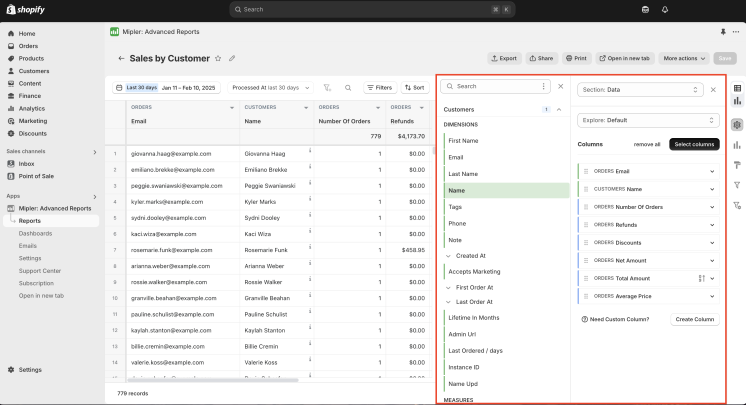
Mipler has developed other similar reports to work with your customer information. You can use them to analyze other aspects of your customer interactions.
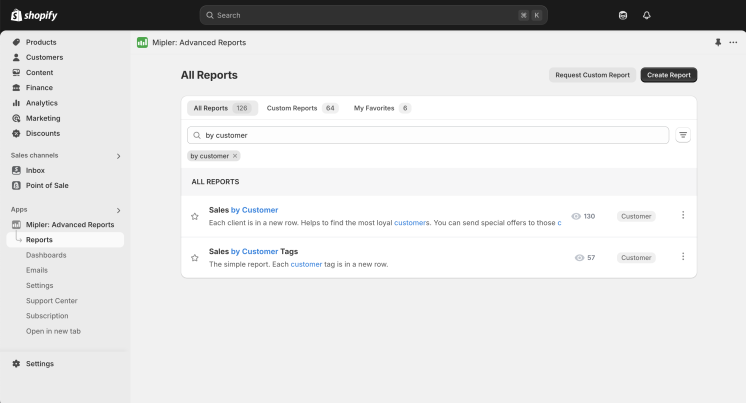
If this information is not enough for you, you can add new columns for more detail, develop a new report, or contact our support team to create a new report for you. For example, the figure below shows how to add your customer’s country of residence.
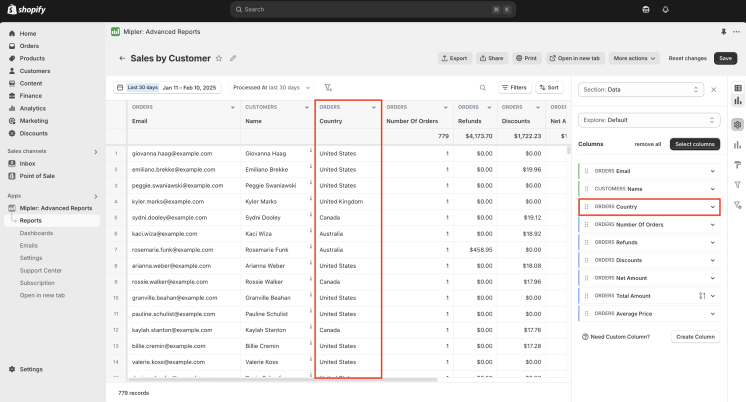
Build and Automate Your Shopify Customer Reports to Optimize Your Store
We would love to help store owners with reporting and analysis. To save you time and make working with data easier, we offer several ways to automate the processes of collecting, processing, and analyzing information.
- If there are values or metrics that you want to calculate for your store, you should use custom columns. Then you will get the desired value faster and without errors.
- Daily scheduled emails with reports will help you always know the status of the store. You can set up automatic mailing for any time and report.
- Mipler Google Sheet templates will speed up reporting for your entire team.
Important
Sales by Customer Report is your basic information for understanding customer behavior. Use all the features of Mipler to make working with it more convenient. Add new columns, set up automatic mailings. You will notice how much easier it is to work with your customers and understand their needs.
FAQ
What is Shopify Sales by Customer Report?
This is a report on your customers' purchases. It shows information about the customer, the number of orders, the value of orders, the number of returned packages, the value of discounts made for them, and the total value of all their purchases in the store.
What are the benefits of Shopify Sales by Customer Report?
Using this report, you can:
- Understand the value of each customer to you;
- Use data to conduct cohort analysis;
- Use data to conduct RFM analysis of buyers;
- Understand who you should target for your retention policy.
You will not need to spend time on statistical research. In this report, you immediately see the purchasing power of consumers of your products.
How to use the data obtained in the report?
It is worth using this data not only to track the number of customers and their purchasing power. Based on the information received, you can calculate the CLV of your buyers. Depending on the result, you will know how to work with the audience and what marketing campaigns to develop.
As mentioned above, you can also conduct cohort analysis and RFM analysis of buyers.
What reports should I combine the Sales by Customer Report data with to get more useful information?
If you combine the findings from the Sales by Customer Report with data from some other reports, you can get comprehensive answers to many questions about your customers and their behavior:
- Sales by Product Report: It will be clear which products are most popular with regular customers. To get this information, you should set a filter by customer.
- Sales by Discount Code Report: It will be clear which of your offers were able to retain customers.
