Introduction
Products, customer relationships, and service quality create the image of a store in the eyes of customers. Orders are the main means of communication between the customer and the store. Therefore, it is very important to ensure that all orders are fulfilled on time and in accordance with the requirements.
Shopify Reports can often be used to help with control. Shopify Orders Detail Report captures all the unique features of each order. Using the results of this document, the store manager can monitor the actual order data in one place.
This way, it is impossible to lose information. Staff can plan the time for order fulfillment and work on other tasks. In addition, you can monitor the execution of the task without being physically present in the warehouse.
Why Shopify Order Management is Important
Order management affects both the internal store processes and what customers see from the outside. The importance of this system is defined by whether the proposed actions have a positive or negative impact on the store’s performance. Let’s consider what customers see if the store uses Shopify order management:
- Notification of order status;
- Delivery of the ordered product at the promised time;
- Convenient packaging of the products;
- No errors during delivery;
- 24/7 customer support;
- Easy order return process.
As a result, the store gains a base of reliable customers who will always return and help increase profit.
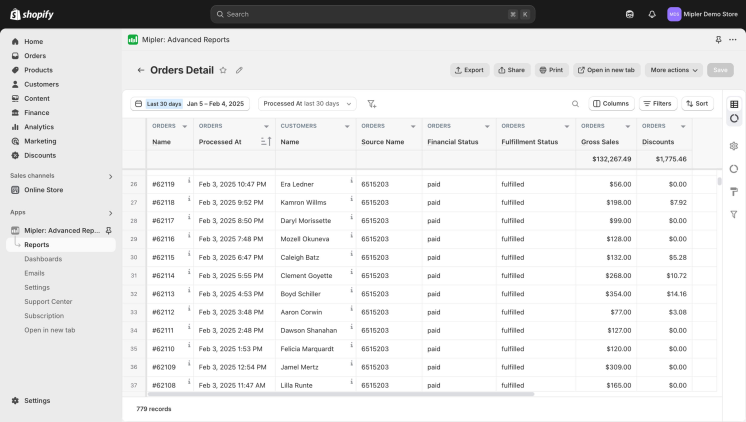
Benefits of Shopify Order Reports
The main way to control all processes is through reports and dashboards. For this purpose, special Shopify order reports were developed. Dashboards visualize information, but do not provide details, which is why reports are used more often.
Using the Order Details Report, you get the following benefits for your store:
- Answers to the following questions:
- What status orders from yesterday/this week/this month has;
- Which orders within the specified date range are fulfilled;
- How to see orders with the highest/lowest sum of taxes/refunds/discount;
- Which vendor is the most/least popular in your store;
- How many orders are requested in a specific region;
- Process automation;
- Control over orders from all sales channels;
- Access to data for the entire team;
- Track order status and history in real time;
- Analyze returns and cancellations;
- Use reports to improve customer engagement;
- Control inventory;
- Regulate store occupancy;
- Distribute responsibilities evenly among employees.
How Shopify Order Management Software Helps You
Shopify order management software supports store workers, helps to do everything on time. The main tasks that the system can perform are:
- Automation of order processing;
- Analysis of customer information;
- Reduction of errors and increase in data accuracy;
- Optimization of logistics and shipping.
The store will not need to spend additional time tracking each order. The status is displayed immediately.
You can also maintain relationships with customers, ensuring the exact delivery time of goods, providing them with information about their order. If the customer is a regular, then in combination with Shopify Customer Reports you can add nice bonuses to the order.
A good reputation, fast managing orders, and error-free operation of all processes will allow the store not only to increase profits. This will ensure its further development and success.
Create Shopify Order Reports with Mipler
Mipler has developed many reports that help you evaluate, analyze, and monitor your orders. In the case when your store operates on multiple marketplaces, such reports are invaluable. They help you collect information about all your orders in one place, and then sort them by any parameters.
Specifically, the Order Details Report will provide you with the following information:
- Order Number;
- Processed At;
- Customer Name;
- Source Name;
- Financial Status;
- Fulfillment Status;
- Gross sales;
- Taxes;
- Refunds;
- Discounts;
- Net Sales;
- Shipping cost;
- Total amount.
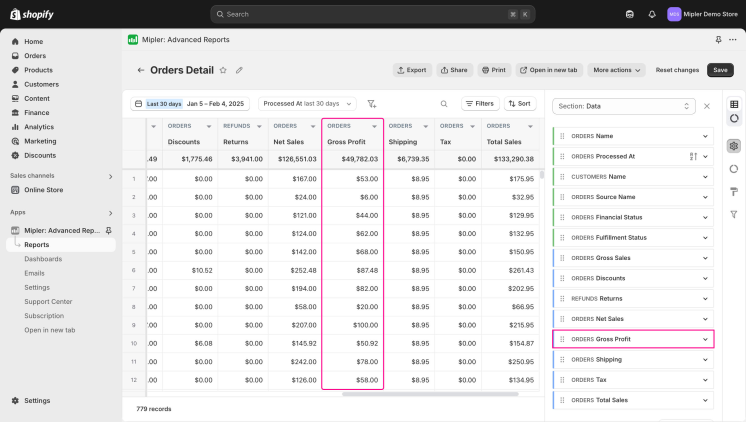
If the basic Shopify order reports do not meet all your needs, you can add custom columns, develop your own report, or contact support with any questions.
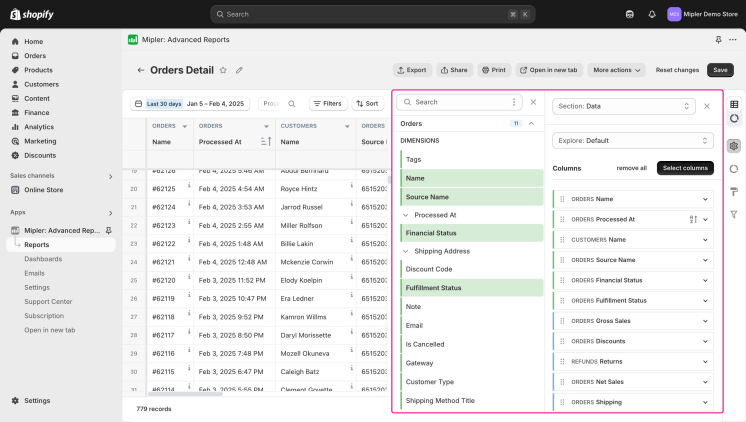
Build and Automate Your Shopify Order Management to Optimize Your Store
To automate your store processes, Mipler provides many features that meet your order management needs:
- If you need to have daily access to updated data, you can set up email reporting. All settings are individual. You determine how many times a day you receive an email with data, select the reports you want to see, and select the group of people to whom the report will also be sent.
- If you need many people to have access to the report and be able to manage it, you can use our Google Sheet Templates. The Recent Order List Template is responsible for working with orders.
- If additional calculations are required, you can use filters and additional columns. You can add custom columns or filters to any report that will automatically perform calculations or display the necessary information.
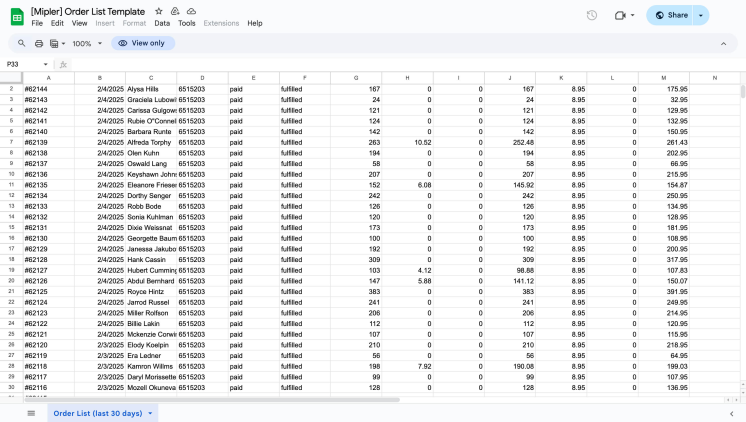
Important
Shopify Order Detail Report and order management will allow your store to reach a new level of customer relations. Automating most of the processes will facilitate the work of your store and improve the quality of service. Shopify Order Detail Report can become the basis for this. Availability of information about orders, all the details for each, and general analytics will allow you to easily manage all store processes.
FAQ
What is order management?
Order management is the process of receiving, tracking, and fulfilling customer orders. It includes receiving an order from a store's website, processing its details, contacting the customer to clarify details, packaging, shipping, delivery (logistics), and the order return process.
How reports can help in order management?
Reports allow you to collect and analyze all order information in one document. This is especially important if orders come from different sources.
What is Shopify Orders Detail Report?
Shopify Orders Detail Report allows the store owner to see all the details of each order in one document: fulfillment status, payment status, special requests, cost, taxes, delivery location, fulfillment date, and much more.
How can I customize the report to my needs?
You can:
- Add filters;
- Add custom columns;
- Develop your own custom report;
- Contact Mipler support to customize your report.
