Export Shopify customers with order information

Trusted by 4,150+
Exporting data from Shopify is a common task faced by every store owner. Although Shopify provides built-in export mechanisms, the options for using built-in export are quite limited:
- You can export only 50 entities in real-time mode, and for larger volumes, you have to wait for an email with the export file.
- The wait time for exporting a large amount of information can take several hours.
- There is no option to select which specific data (columns) you need to export, meaning on one hand, you receive a bunch of unnecessary columns, and on the other, the absence of necessary information.
- The export format is only .csv files.
Now, let's discuss how to bypass all these limitations using Mipler Data Flow.
Exporting Shopify Data with Mipler Flow
Firstly, limits and time: Mipler Flow does not limit the amount of data that can be exported in any way. Export execution time is also quite simple – typically, export takes from a few seconds to a few minutes depending on the data volume and transformations.
The export result is immediately generated in a convenient format for you, and you simply download the file or can set up automatic export to Google Sheets, Airtable, FTP, etc.
Additionally, files can be sent via email and Slack simultaneously.
Choosing columns for export in Shopify
The key feature of Mipler Flow is the ability to transform data, which provides a huge range of advantages:
- You can choose which columns to add to the export file.
- Ability to filter data before export.
- Ability to create custom columns with calculations.
- Ability to merge data from different sources (i.e., orders with customers, products, variants, etc.).
For example, you can create a flow that exports all customers with information about the dates of their first and last orders, as well as a list of purchased products.
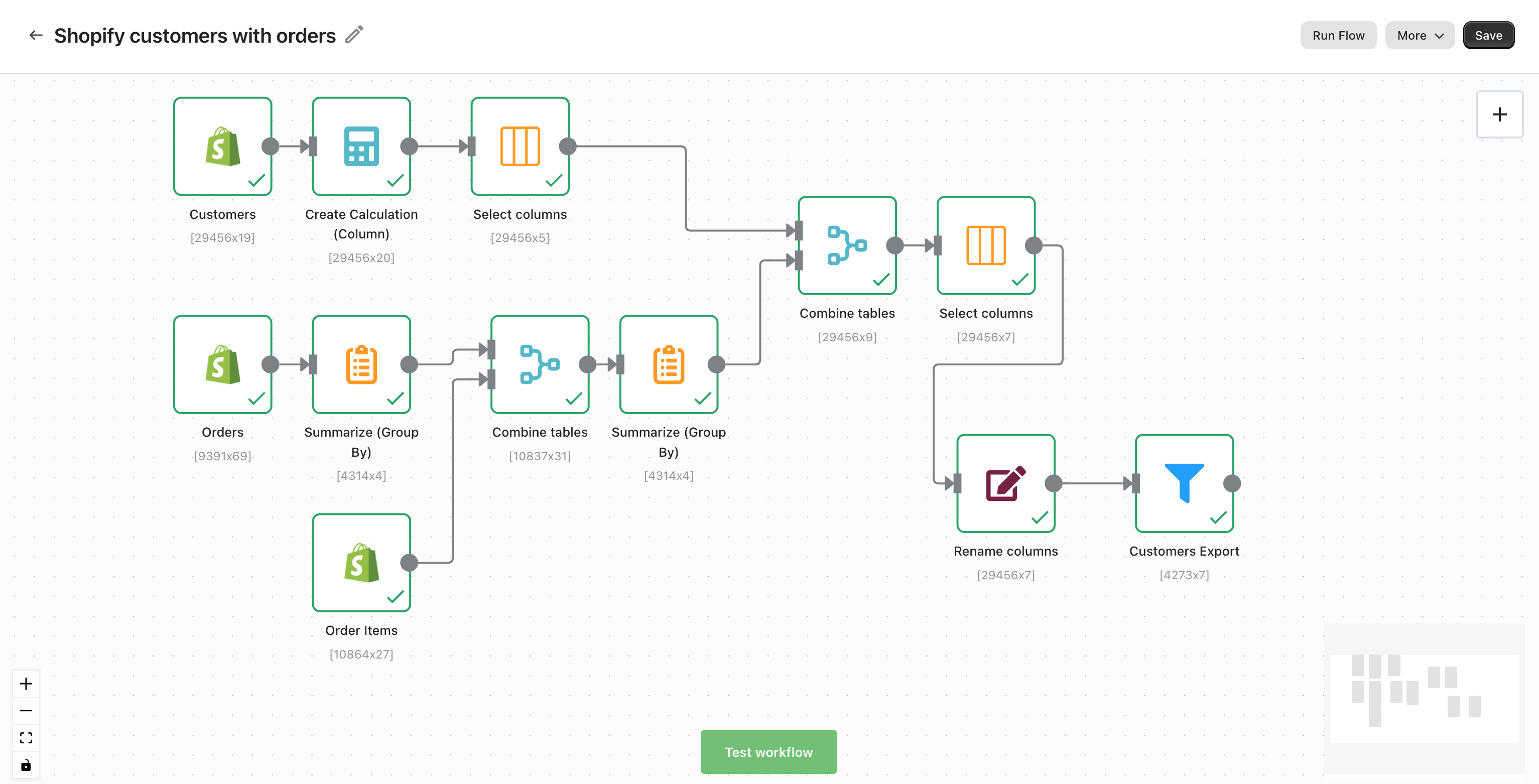
In this example, we export Shopify Customers, define the first and last orders, merge this information with customers, and separately generate a list of purchased products for each customer, adding it to the export table.
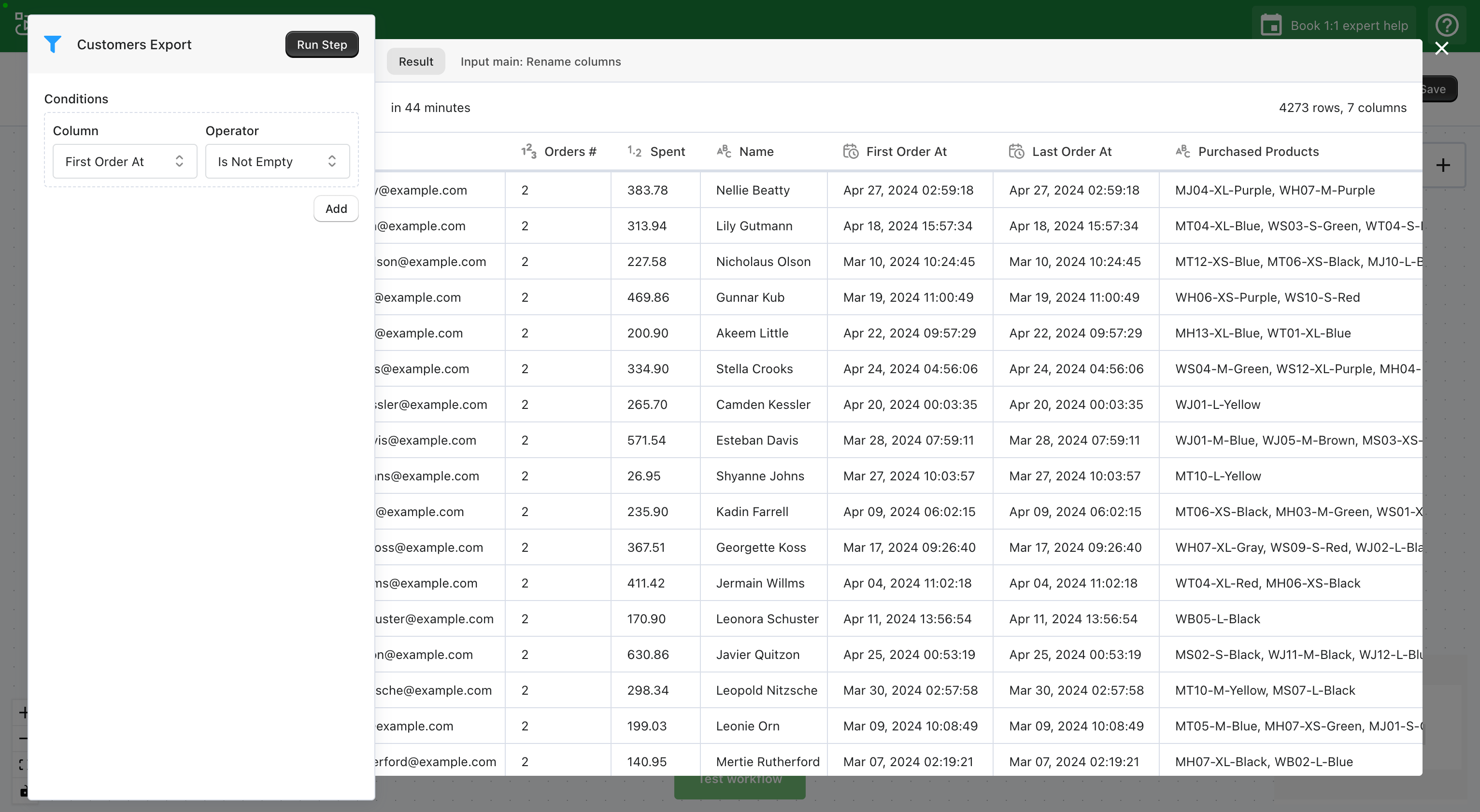
Choosing the export format in Shopify
Once you have the table with the necessary data, you can further transmit it through various means:
- Generate a file for download (.CSV, Excel).
- Export to Google Sheets.
- Transmit via API to third-party services.
- Convert into an HTML page accessible for viewing.
- Generate a PDF file of any format with the table.
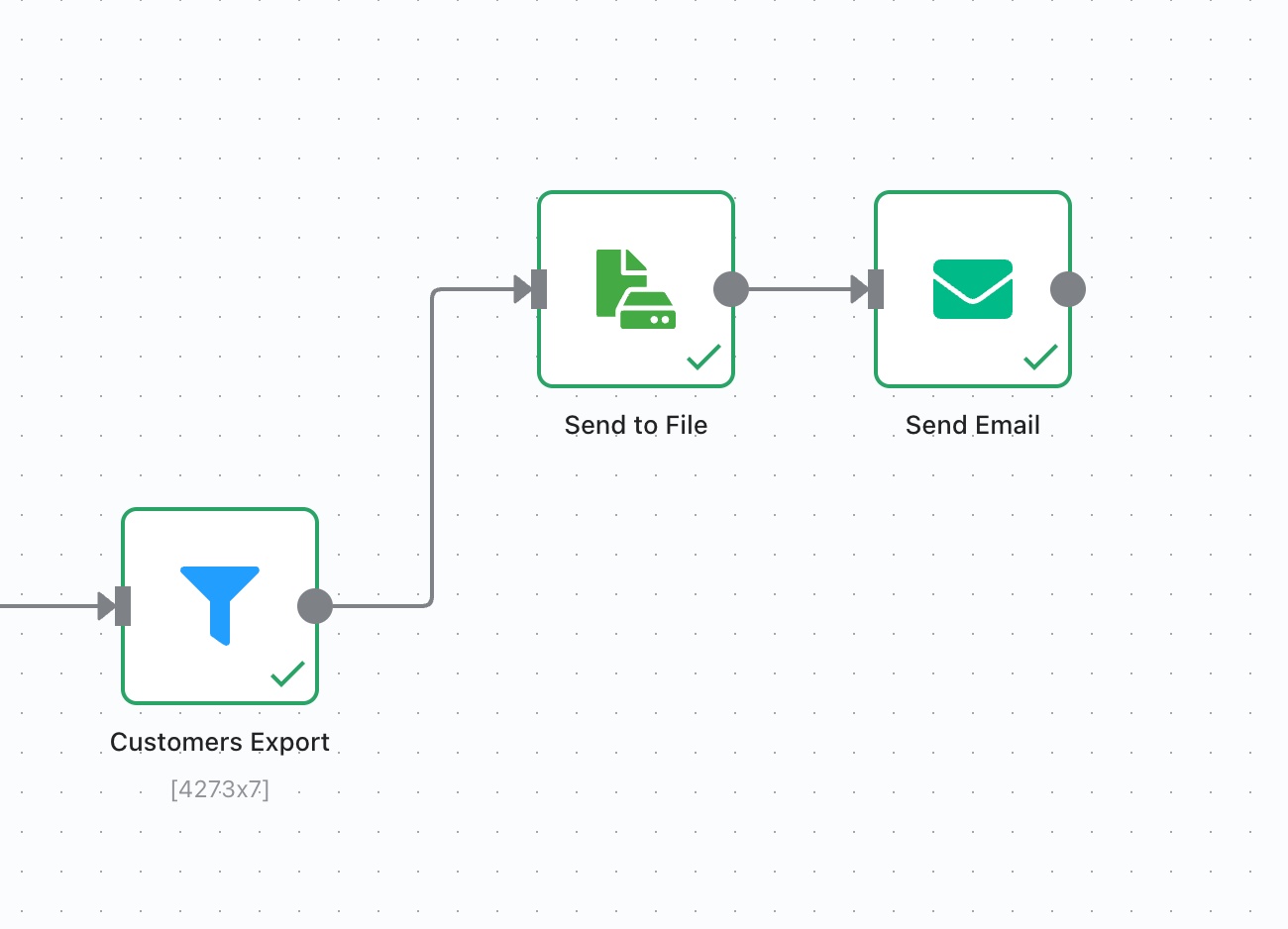
And although the process of creating flows may seem quite complex, in reality, all transformations are presented in a no-code format, and as a result, you save significantly more time than you spend on one-time configuration.