How to automate export data from Shopify?
Streamline your Shopify operations with different data export solutions
Data export is a routine operation that every online store owner encounters, regardless of the platform, whether it is Shopify or Magento. The tasks that require data export are quite varied, ranging from operational activities related to order processing, inventory management, to analytical tasks that require large volumes of historical data.
Regardless of the tasks that need to be addressed using export data, the general requirements for export are quite typical:
- Completeness of export: The exported data must contain all necessary information.
- Speed of export: The sooner we receive the data after the request, the better.
- Overall convenience: The minimum number of steps required to achieve the desired result.
- Automation capability: The ability to receive exported data automatically on a schedule.
Based on these four simple requirement criteria, various approaches available in Shopify can be considered and selected.
We have identified four fundamentally different approaches that can satisfy the listed export requirements either partially or completely:
- Export using Shopify's built-in capabilities.
- Export using specialized Shopify Export Apps.
- Export using data transformation apps for Shopify.
- Creating a custom export using the Shopify API.
Let's look at each of these approaches in more detail regarding their compliance with the basic requirements and the feasibility of use in different cases.
Export Using Shopify's Built-in Capabilities
Shopify would likely never have become so popular if it didn't pay so much attention to UI and UX. It is well-known that the Shopify admin panel is quite user-friendly. The same applies to exporting data. Exporting data is fairly simple but not fast. If you need to export a significant amount of information, you will have to wait until Shopify generates the file and sends you a link to it via email.
The same applies to possible automations - automating the export using the built-in functionality of Shopify is not possible, and you will have to start it manually each time.
Regarding the completeness of the export, it is crucial to understand what data you need. Shopify provides a fixed set of data during export (a fixed number of columns in the file) and you can only change the scope of data (filtering).
Therefore, for some tasks, the exported data may be sufficient, but for others, you will need to perform several different exports and then somehow combine the data. Even then, it is far from guaranteed that you will achieve the desired result.
In conclusion, the built-in Shopify data export is suitable only if the requirements are basic and there is no need to perform exports on a regular basis.
Export Using Specialized Shopify Apps
With Shopify export apps, the situation is more interesting. On one hand, there are many different applications on the market that offer a wide range of export-oriented features.
Let's look at the points in more detail:
- The speed of export is quite high and will be acceptable in most cases. The file with export results can be obtained in seconds or minutes (depending only on the volume of data).
- Overall convenience depends significantly on the chosen app, and top apps have a user-friendly interface. They mostly implement so-called Export Profiles - saved settings for different types of exports, which are configured once and then just launched.
- Automation capabilities are also present. Exports can be scheduled, done in different formats, and various delivery options (email, FTP download, some apps even offer integration with Google Drive) can be chosen.
- Regarding the completeness of export, the situation is significantly better compared to the built-in capabilities. You can choose data types and columns for export, apply various filters. Some apps even allow merging information (e.g., exporting orders and detailed product information in one file).
Despite the obvious advantages compared to the built-in functionality, Shopify export apps are focused only on exporting and therefore poorly cover the needs that arise after export.
For example, while analyzing various apps in search of a solution for a client, we couldn't find an app that could export orders with a dynamic filter by tags (the tag contains information about the expected delivery date, and we needed to export orders where the tag name contained today's date).
Similarly, we encountered a problem with exporting customers who bought products from specific categories this month.
In general, such requests can be addressed using Shopify reporting apps, but they are oriented towards slightly different tasks and did not meet the requirements for automating the export process.
Export Using Data Transformation Apps
By definition, data transformation apps have a complete set of functions necessary for working with data (table merging, filtering, sorting, calculating new columns, etc.). Although these apps are not directly intended for data export, they handle such tasks possibly even better than specialized export apps.
As an example for analysis, we will use Mipler Data Flow - an app that works with Shopify by default, as well as with other systems and data sources (files, HTTP API, Google Drive/Sheets, MySQL, etc.).
- The speed of data export depends directly on the volume of data and transformations performed on them and remains quite high in general. Exporting several tens of thousands of rows takes seconds.
- Overall convenience is also at a high level. However, it is important to understand that since Mipler Flow allows exporting not only raw data but also transforming it as needed, the time required to create an export profile is somewhat longer compared to simple export.
- Automation capabilities are quite advanced and not inferior to other export apps. It's important to note that export scenarios can be precisely tailored to your processes, performing not just export but also further data preparation (e.g., creating a PDF document for each row of pending orders for your courier).
- The completeness of export in Mipler Data Flow is the most advanced. It is possible to export both raw data and perform all sorts of transformations, filtering, dynamic filters, etc. In fact, you can even build daily delivery or sales reports using this app.
In summary, Shopify apps like Mipler Data Flow are ideal if you need export functionality with advanced management of the structure and volume of output data. In fact, this app can even be considered a combination of export and reporting.
Creating a Custom Export Using Shopify API
This is probably the last option, which should only be considered if the previous three options do not meet your needs in any way. Although you design and build the export system yourself, which means you can implement any of your requirements, this comes at a cost, and it is quite high. Firstly, the initial cost, and secondly, the constant maintenance of the infrastructure and the code itself (Shopify updates its data access API several times a year).
Mipler as all-in-one exporting solution for Shopify
As previously mentioned, Mipler Flow, thanks to its original approach to automation tasks, allows you to use it as a universal solution for exporting various data from Shopify.
Let's consider its use with a typical task - the automatic export of orders from Shopify.
Shopify Export Orders Automatically
First of all, we need to build a flow (or use ready-made templates).
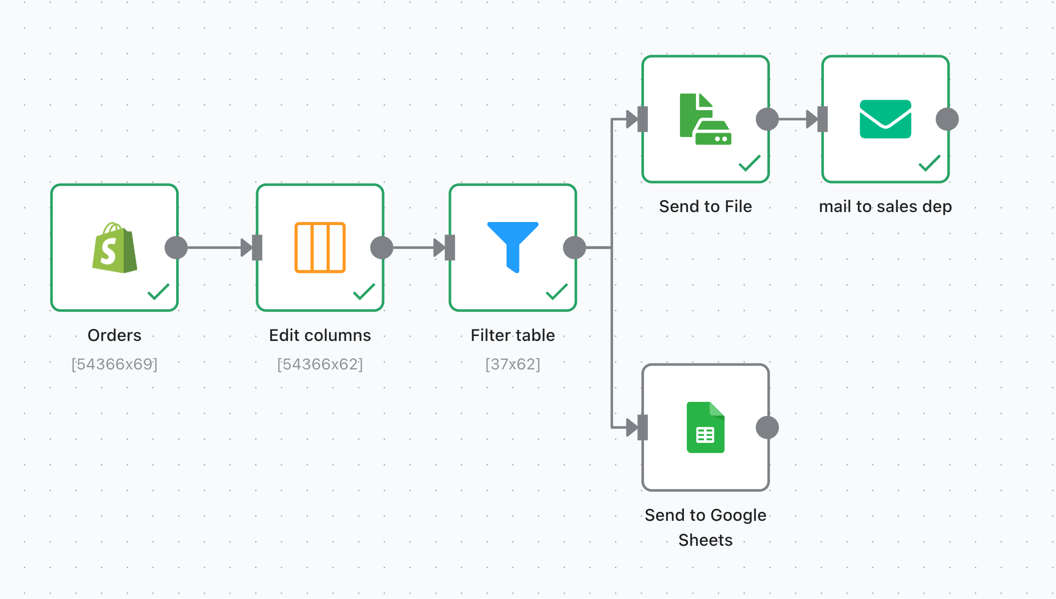
In this example, a flow is shown that performs the following actions (sequentially):
- Loads all orders
- Selects only the necessary columns
- Applies a filter by order creation date (only the last 3 days) and status
- Writes all orders to a file
- Sends the file via email
- Simultaneously exports all selected Shopify orders to Google Sheets
Thus, each time this flow is run, the list of selected orders is sent via email and added to a Google Sheets table.
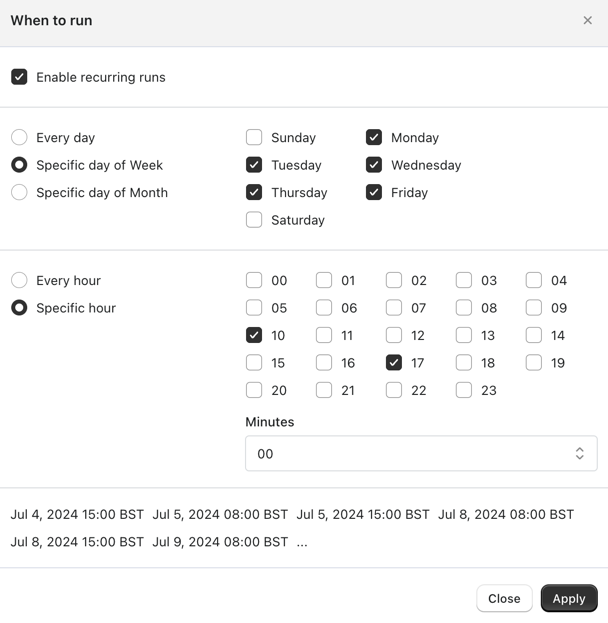
The next step is to set up the execution schedule - in this example, it's twice a day on weekdays.
Conclusion
Summarizing the review of different approaches, let's focus on the order of selection. First of all, you need to test the built-in Shopify functionality. This will allow you to understand what you are missing and what additional requirements to pay attention to in the future. Once you understand what exactly you expect from the export, you can turn your attention to Shopify export apps - if you need a simple export, or to data transformation apps like Mipler Data Flow - if you need a systematic approach to working with data.